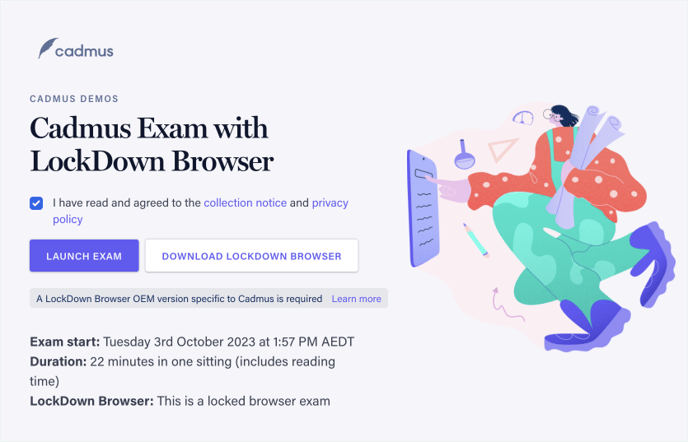An overview of new features, bug fixes, and improvements released in the Cadmus Teacher and Student apps
Explore our Latest Release and Past Updates:
- Re-Use Exam Instruction Sheets - October 2025
- Enhanced Marking & Feedback - October 2025
- Group Assessments - September 2025
- Rubric-based marking for Classic Cadmus and for MFA Extended Response (ER) question type - August 2025
- Extensions Sync via LMS - July 2025
- Sync D2L Brightspace sections as Cadmus marking groups - July 2025
- Cadmus Question Library - July 2025
- Enable/Disable Spell Check - June 2025
- Contextual Automarking - May 2025
- Integrity Assurance Renamed to Learning Assurance - May 2025
- Footnotes in Word Count - May 2025
- Generative AI Declaration - March 2025
- New Question types - January 2025
- Access Codes and Backtracking - November 2024
- Cadmus Marker - October 2024
- Footnoting - July 2024
- Multi-Format Assessment: Feature Updates - June 2024
- Multi-Format Assessment - April 2024
- New Teacher-Environment - November 2023
- Respondus Lockdown Browser for Exams - August 2023
- Cadmus Exams - May 2023
- Optimizations and Bug Fixes - March 2023
- New and Improved Template Gallery - February 2023
- Equations - October 2022
- Include Hyperlinks in Instructions and Submissions - December 2021
- Integration with Canvas SpeedGrader - October 2021
Re-Use MFA/Exam Instruction Sheets
Educators can now re-use existing Multi-Format Assessment (MFA) instruction sheets across multiple assessments and integrations, removing the need to recreate instructions each time. Instead, educators can select from previously uploaded or configured instruction sheets, just like long-form assessment templates.
This enables a single, consistent set of exam instructions to be maintained, ensuring structure, marking criteria, and formatting remain aligned across courses and cohorts, while significantly reducing the time required to create and release exams.
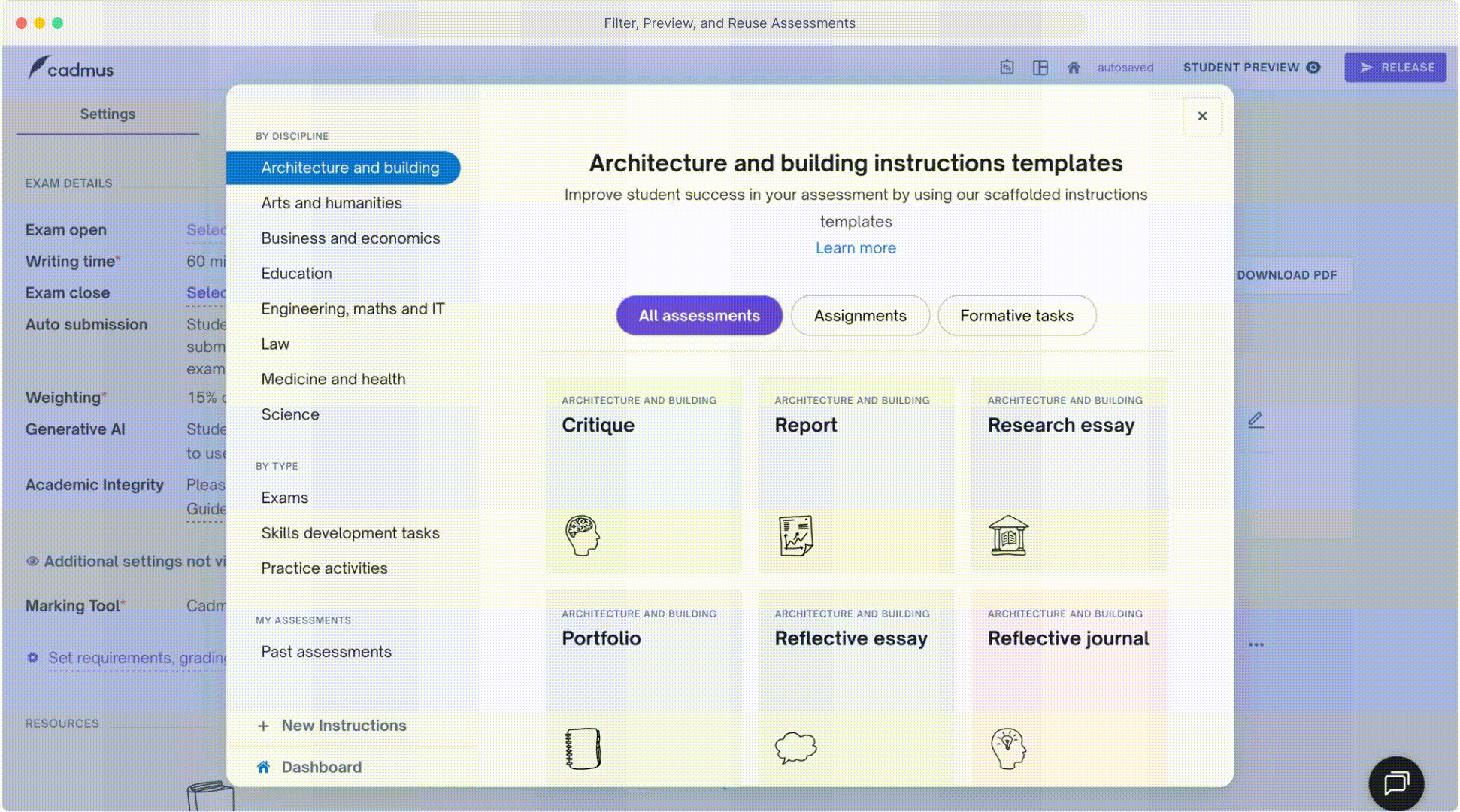
Enhanced Marking & Feedback
- Global Marker Rubric Criteria: Rubric criteria can now be defined globally, allowing easy reuse across multiple assessments and subjects.

- Rubric Scales Arranged High to Low: Currently in the Cadmus Marker, rubric scale criteria appear in a low-high order. We have updated the rubric scale to display a top-down (high to low) order, which make rubrics more intuitive and aligned with how institutions communicate performance expectations.
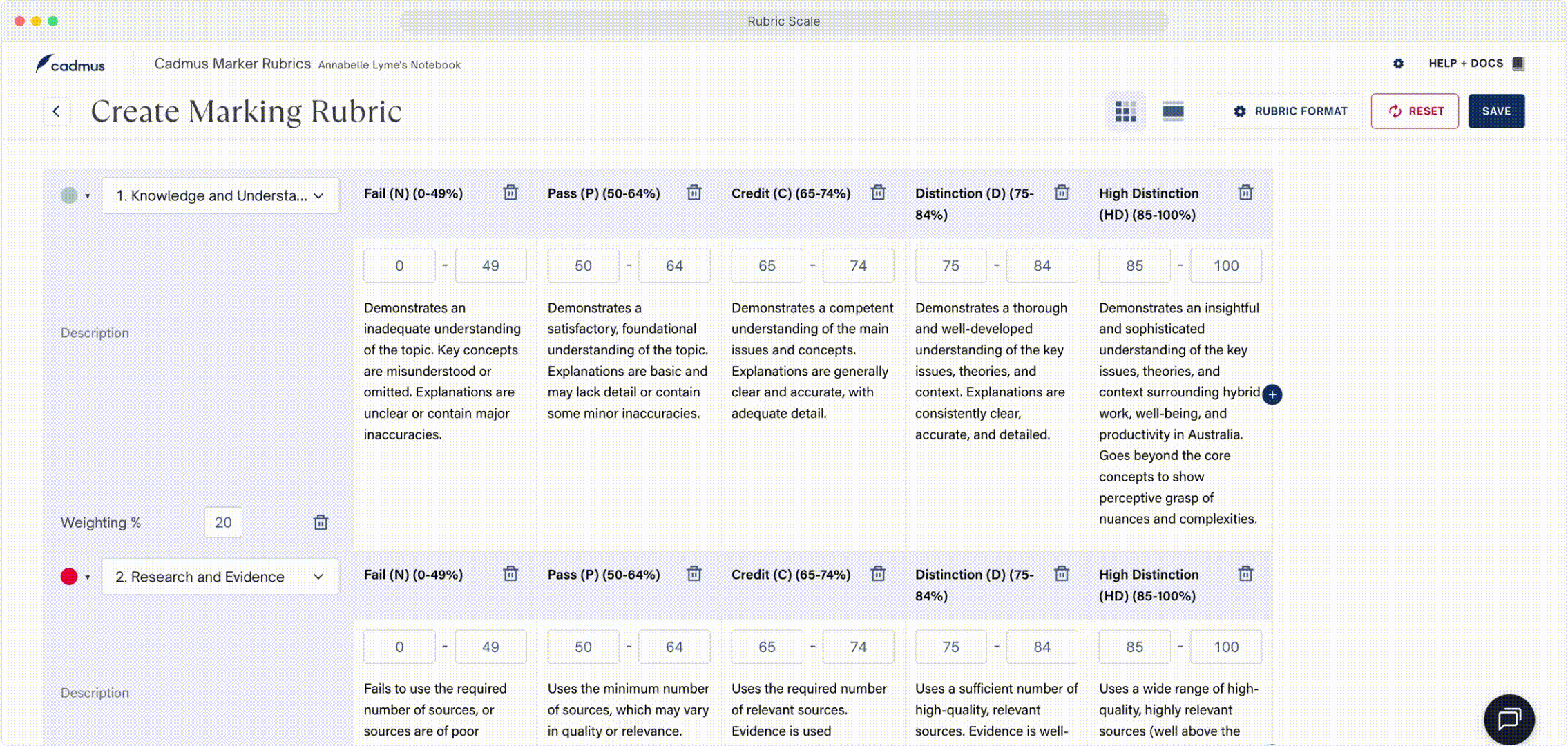
- Student Rubric View: This new release lets students view the rubric directly within the student environment > instructions, so they can read the criteria before they begin their assessment This gives students a clear understanding of expectations, increasing transparency, and aligns with standard LMS experiences and assessment best practices.
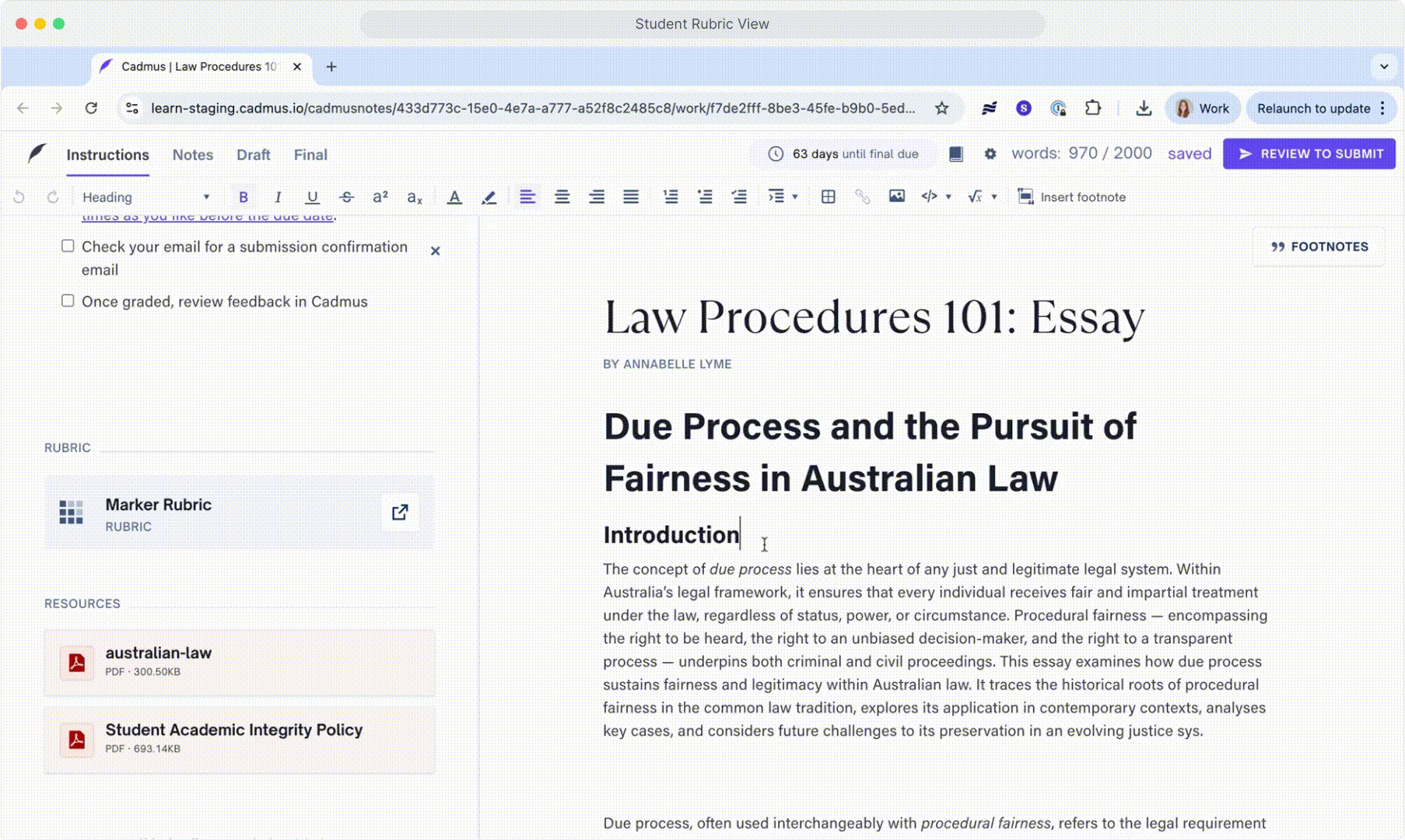
- Mark Rubrics in Expanded View: This new feature introduces a fully interactive expanded rubric view, allowing markers to open up the rubric in another tab, with actions syncing to your marking view.
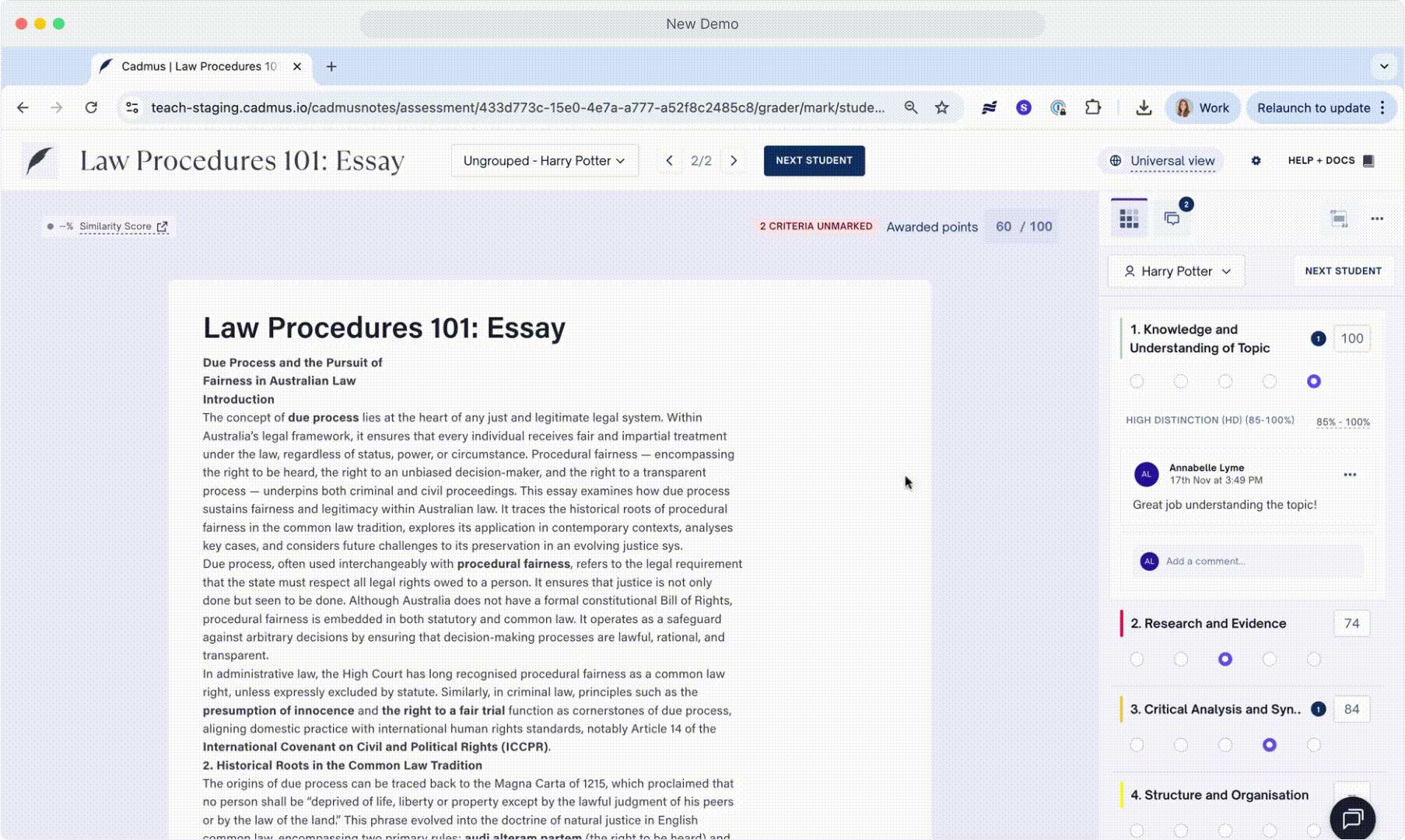
- Rubric Criteria Title and Description: Currently in rubrics, each criterion displays both a title and description within the same space. This new feature separates a spot for both the title and description fields, ensuring clarity for markers and students.
- Feedback Comment Save Button: We have added a clear “Save” button CTA - which ensures feedback comments are committed, and stored reliably, preventing any accidental loss.
- Comments and Rubrics on Feedback & Marking PDFs: Now, exported PDFs include both marker comments and rubric details, which allows students and educators to get clear, accurate records of all feedback to review and action, while maintaining alignment between on-screen and downloaded feedback experiences.
Group Assessments
🚀 What’s New
- Customisable Assessment Settings: Create group assessments with tailored configurations including maximum points, group charter, group component weightages (e.g., group report 70%, individual report 10%, peer evaluation 10%), word limits and sentiment checks.
- Flexible Group Formation: Support for randomised, self-enrolment, and manual group creation, with options to divide students equally, manually, or set self-enrolment deadlines.
- Rubric Creation and Integration: Easily create or upload rubrics for group and individual reports with customisable criteria (points or percentage-based), ensuring clear evaluation standards.
- Collaborative Group Charters: Enable or disable sections (instructions, timeline), add milestones, and allow students to collaboratively edit and accept charters, with milestones reflected as epics on the task board.
- Project Management Tools: Manage adding, deleting, delegating and filtering tasks in the task board for group visibility. Tasks are nested under charter milestones for clarity.
- Peer Assessments: Facilitate peer (and optional self) assessments with rubrics and instructions, ensuring secure submissions and confirmed data storage.
- Teacher Insights: Dashboards to help educators track engagement, comment analysis, writing behaviour charts, group sentiment, overdue work and compare score distribution analysis for group vs. individual and peer vs. self.
- Marking: Flexible rubric-based marking allows teachers to edit marks, add overall or linked comments to specific rubric criteria. Teachers can also view peer evaluations (including comments) and access engagement, activity reports, and task-level analytics by student.
- Sentiment Checks: Trigger periodic sentiment checks to capture student status (e.g., on track, support needed), visible to teachers (but hidden from peers), enabling early intervention before issues escalate.
- Collaborative Space: Students can work in a single auditable environment, with comments and annotations to discuss text and resolve issues.
- Activity History Tracking: Capture daily edit snapshots for group activity reports, such as word count and paste ratios by group.
- Student Insights: Dashboards for students to monitor their group and their own contributions of task summary, word counts, paste ratios, and comments.
- Feedback Release & Viewing: Teachers can release feedback to everyone or release it selectively, with multi-level feedback visibility controls. They can also flexibly apply penalties for group and individual submissions. Students can view rubric scores, teacher/peer comments, feedback for group work, individual work and peer evaluations.
- Responsive Design: Fully functional student interface on mobile devices (iOS/Android) and consistent performance across Chrome, Firefox, and Safari.
🎓 Educators?
- Quick Group Creation: Set up groups easily by having students self-enrol or choose to assign students to groups manually or randomly.
- Real-Time Insights: Monitor group progress, sentiment checks, and individual contributions through a comprehensive Class List interface.
- Tools For Improved Collaboration: Group charters, peer assessments and student insights foster student collaboration, accountability and transparency.
- Easy Assess of Individual Contribution: View student level analytics, periodic sentiment checks and monitor group progress and peer assessments to easily and fairly assess individual contribution.
- Wholistic Marking: Fast, fair and transparent marking in one place to support overall group scoring with individual adjustments informed by contribution data, peer and self-evaluation.
🏫 Institutions?
- Consistent Assessment Quality: Standardise group projects across departments with customisable settings and reusable rubrics to ensure consistent, high-quality.
- Great teacher and student experience: Teachers can easily design, monitor, assess and mark group assessments, making the entire process smooth and efficient. Students benefit from a seamless collaboration experience, with confidence in their team members and reassurance that grading will be fair. The trust within the group is strengthened by having visibility into each other’s contributions, periodic sentiment checks and peer evaluations.
👩🎓 Students?
- Seamless Collaboration – Work together on shared group reports, charters, and milestones in real time, with clear visibility of roles, tasks and deadlines.
- Transparent Contribution Tracking – Monitor your own and your group’s progress with dashboards showing task completion, word counts, citations and version history.
- Fair & Clear Evaluation – Benefit from detailed rubrics, structured peer assessments and clear scoring criteria for both group and individual work.
- Integrated Project Management – Task boards nested under milestones enable efficient allocation, transparency through tracking, visibility, and completion of group tasks.
- Actionable Multi-Level Feedback – Access rubric scores, teacher annotations and peer comments with flexible visibility controls for actionable improvement.
✅ Why It MattersGroup Assessments address key challenges in collaborative learning by providing a robust, user-friendly platform for designing, managing, and tracking group projects. With flexible configurations, real-time insights, and a focus on privacy and scalability, this feature empowers educators to create impactful learning experiences, enabling students to thrive in collaborative environments. Explore Group Assessments now — and elevate collaborative learning to new heights!
Rubric-based marking for Classic Cadmus and for MFA Extended Response (ER) question type
🚀 What’s New
This new marking capability will allow educators to create and reuse rubrics, mark submissions based on the rubric, link comments to a specific rubric criterion and provide overall feedback for a submission. Rubrics-based marking replaces the old marking method we had that involved adding feedback sections and adding comments under each section.Advantages of our newer marking capabilities -
- Rubrics, with clearly defined criteria and performance levels, offer a consistent structure across all markers and assessments.
- Enhances the marking workflow for markers and teachers, making it more efficient.
- Improves student understanding of grading and expectations.
- Reduces bias and increases fairness, thus building student trust and confidence in the grading process
- Provides more precise and actionable feedback for students.
Extensions Sync via LMS
Overview
We are excited to announce the new LMS Extension Syncing feature at Cadmus. This update enables seamless synchronisation of extensions for assessments and exams with leading LMSs such as Canvas and Moodle. Teachers can now manage extensions in one place, eliminating the need to update information across multiple platforms.
Key Features
- Easy Syncing: Extensions now sync automatically with Moodle when students launch, ensuring consistent data across systems and a reduction of human error. For Canvas, extensions can be synced with one click.
- Single-Point Management: Update extension settings in LMS, and changes will reflect in the Cadmus by manually syncing the extensions.
- Supported Platforms: Initial integration with Canvas and Moodle, with plans to support additional LMS platforms in future releases.
- Streamlined Workflow: Reduces administrative overhead for teachers by automating data updates, saving time and reducing errors.
Benefits
- Efficiency: Teachers can focus on instruction rather than managing multiple systems or uploading and downloading CSV files for managing extensions.
- Consistency: Ensures all platforms reflect the same extension configurations, reducing discrepancies.
- Ease of Use: Intuitive setup process for connecting the platform with Canvas or Moodle. No manual file handling or formatting worries
How It Works
- Connect your LMS account (Canvas or Moodle) to our platform via the integrations settings.
- Configure your extensions in our platform as needed.
- For Canvas, extensions can be synced with one click. Moodle will have an extension auto-sync based on student launch.
Learn more about syncing extensions from Canvas or Moodle LMS here.
Sync D2L Brightspace sections as Cadmus marking groups
-png.png?width=688&height=351&name=unnamed%20(1)-png.png)

D2L Brightspace LMS users can now save time on assessment management with a quick and easy way to create marking groups. Automatically sync any Sections already set up in D2L Brightspace into Cadmus to create marking groups in a single click — perfect for users with large marking teams or those marking according to tutorial or workshop groups.
Learn more about syncing D2L Brightspace sections as marking groups here.
Cadmus Question Library
We’re excited to announce the launch of the Cadmus Question Library (CQL) — a powerful new feature that revolutionises how assessments are created, managed, and delivered across institutions. CQL empowers educators with tools to streamline assessment design, ensure academic integrity, and improve consistency at scale.
🚀 What’s New
- Centralised Question Repository: Create, store, organise and reuse high-quality, multi-format questions — including multiple-choice, short-answer, and fill-in-the-blanks in a shared library, ensuring consistent and high-quality assessments.
- Randomised Sets: Generate unique question sets programmatically or manually for different student cohorts to enhance fairness, student engagement and reduce opportunities for academic misconduct.
- Tagging & Categorisation: Organise questions with custom tags based on learning outcomes, topics, or difficulty levels, enabling easy filtering and selection.
- Bulk Question Selection: Quickly select questions based on type, points or tags to create assessments faster.
- Bulk Import & Setup: Seamlessly import existing questions from LMS platforms using QTI/CSV files and consolidate existing question banks effortlessly.
- Collaborative Libraries: Share questions across teaching teams and maintain department-level repositories for long-term academic quality and alignment.
- Data-Driven Insights: Access performance analytics on questions and student outcomes to refine assessments.
What value does it bring to…
🎓 Educators?
- Standardised Assessments: A shared repository ensures consistency across departments and faculties, aligning with academic standards.
- Customisation & Tagging: Create and apply custom tags to questions for easy retrieval and alignment with specific learning outcomes.
- Improved Efficiency: Reduce assessment creation time by leveraging a high-quality, pre-vetted question pool, using bulk selection, question reuse and minimising the need to draft questions from scratch.
- Improved Assessment Quality: Access to a larger pool of organised questions leads to more comprehensive and balanced assessments.
- Smooth Transition: Import legacy questions from other LMSs with minimal effort, preserving valuable academic resources.
- Scalability: Enable educators to create high-quality assessments at scale, supporting improved student learning outcomes.
- Data-Driven Improvements: Make informed decisions about question effectiveness using performance analytics to continuously refine assessment quality.
- Enhanced Academic Integrity: Randomised question sets decrease instances of academic misconduct, ensuring fairer exams.
🏫 Institutions?
- Standardised Assessment Quality: Maintain consistency across departments and faculties with centralised question management.
- Reduced Faculty Workload: Significant time savings through question reuse, question banks, streamlined import tools and efficient assessment creation tools. Enables teachers to test students better, reduces teacher workload and improves student outcomes.
- Stronger Academic Integrity: Minimise cheating incidents through automated randomisation and varied question sets.
- Seamless Platform Migration: Easily migrate legacy questions from other platforms, preserving valuable academic resources and reducing redundancy.
- Consistency & Quality: Standardise assessment quality across departments and faculties with a vetted, reusable question pool to ensure consistency, efficiency and fairness while supporting data-driven decision-making.
💡 Why It Matters
The Cadmus Question Library addresses critical institutional challenges around assessment quality, consistency, and integrity. With this launch, Cadmus is setting a new benchmark in scalable, high-impact assessment design — helping educators focus more on teaching and students on learning.
Explore the Cadmus Question Library now — and take your assessments to the next level.
Enable/Disable Spell Check
We’re excited to offer teachers greater authority over managing spell check usage. Teachers can now choose whether or not to allow students to use spell check for assessments and exams.
🔧 How It Works
- Go to the Settings and Requirements and scroll to Spell Check.
- The toggle next to Spell Check will be ‘On’ by default. When this setting is on, students will get alerts for incorrect spelling while writing their responses.
- Click the toggle next to Spell Check to disallow usage of Cadmus spell check. If the toggle is switched off, students will not get alerts for incorrect spelling while writing their responses.
- Disabling spell check at Cadmus level does not affect the usage of external grammar assistance tools like Grammarly.
-png.png?width=688&height=275&name=image%20(2)-png.png)
-png-1.png?width=688&height=240&name=image%20(1)-png-1.png)
✅ Why This Matters
- Offers more control and flexibility in assessment design to academics.
- Aligns with learning goals and outcomes for specific courses. Academics do not want to provide spelling guidance for students in cases where they must learn on their own without assistance (e.g. in English Language courses).
- Reduces confusion in students. Some universities prioritise assistance from Grammarly or other tools. Using other tools interrupts how Cadmus Spell Check works as they both offer suggestions at the same time.
Contextual Automarking
📣 We’re excited to announce the launch of Contextual Automarking, a cutting-edge feature that leverages AI to revolutionise the grading process for educators! Cadmus can now automatically grade open-ended student responses for Short Answer and Fill In The Blank questions quickly, accurately, and consistently.
🚀 What’s New?
🔍 AI-Powered Grading Engine
Our system uses advanced AI models to evaluate and analyse short-answer and long-answer responses. Cadmus now evaluates free-text student answers against instructor-provided accepted answers. It assesses content accuracy, coherence, and relevance to deliver accurate scoring in seconds.
🛠 Human-in-the-Loop Review
Educators can approve or edit AI-graded marks before final submission, ensuring full control and transparency.
⚖️ Bias-Aware Marking
Our system includes safeguards against bias by anonymising responses during evaluation and continuously monitoring AI performance for fairness and accuracy across diverse student populations. Enhanced ML models reduce grading bias by focusing on objective metrics, trained on diverse datasets to ensure fairness across student responses.
✅ Benefits for Users
- Teachers:
- Time Efficiency: Saves teachers grading time by grading thousands of responses in minutes with real-time processing.
- Scale Effortlessly: Our systems can handle grading loads, starting from small classrooms to massive online courses.
- Students:
- Accurate Grading: Advanced AI models evaluate meaning and intent of responses, not just keywords, for precise and unbiased scoring across diverse phrasing or writing styles.
💡How to Get Started
- When creating a Multi format assessment, click on + Add Question and choose Short Answer.
- In Auto-marking conditions, choose either 1. Require an exact match or 2. Response should be close enough.
-png.png?width=601&height=453&name=image%20(3)-png.png)
🧠 Understanding AI Automarking Conditions
When setting up Smart Automarking, you can choose how strict the AI should be when evaluating student responses. There are two options available to match your marking style and assessment goals:
✅ 1. Require an Exact Match
Description:
The student’s answer must exactly match the correct answer you've provided — including spelling, punctuation, and phrasing. This condition is best suited for questions where precision is critical, such as definitions, terminology, formulas, or dates.
Use This When:
- You're assessing factual or objective content.
- There's only one correct way to phrase the answer.
- You want a strict yes/no scoring outcome.
🤖 2. Response Should Be Close Enough
Description:
The AI will accept answers that are similar in meaning to the correct answer, even if they're phrased differently. It uses natural language understanding to detect if the student has conveyed the same core idea. This is ideal for open-ended or conceptual responses.
Use This When:
- You're evaluating understanding, not exact wording.
- Students may express correct ideas in different ways.
- You're using rubrics with qualitative criteria.
💡 Tip for Teachers:
- If in doubt, choose "Response should be close enough" for conceptual learning and "Exact match" for memorisation or definitions. You can always review and adjust AI-generated marks before finalising.
- To improve the grading accuracy for Short Answer Questions, enter full sentences for the Accepted Answer instead of phrases and encourage students to answer with full sentences.
🔧 How It Works
Our AI-powered auto-marking feature uses LLM (Large Language Model) embeddings to compare student responses with teacher-provided answers, enabling accurate, scalable auto-marking for open-ended questions. Unlike basic string-matching methods like Levenshtein distance, which only measure surface-level similarity, LLM embeddings understand the semantic meaning of text—capturing nuance, paraphrasing, and conceptual correctness. This results in more meaningful assessments, reduces manual grading effort, and ensures fairer, more consistent feedback for students.
Integrity Assurance Renamed to Learning Assurance
We’re excited to announce that Integrity Assurance has been renamed to Learning Assurance throughout Cadmus.
Every instance of ‘Integrity Assurance’ has been renamed to ‘Learning Assurance’ in the teacher environment. Please note that there is no change in the features offered previously or the placement of the tab. All the features that were available under the previous ‘Integrity Assurance’ tab will now be available in the teacher environment under the ‘Learning Assurance’ tab.

The term ‘Learning Assurance’ aligns better with our vision and modern educational research on assessment for learning, metacognition and self-regulated learning development to promoting meaningful learning outcomes and student growth.
Footnotes in Word Count
We’re excited to offer teachers greater flexibility and clarity in managing submission limits. Teachers can now choose whether or not to include footnotes in the word count for assessments and exams. Here's how it works:
- Go to the Settings panel > Submissions.
- Enable the toggle next to “Word Limit”. This opens up the word limit bar where you can type the number of words for the assessment or exam.
- Under More Options, there is an option to ‘Include footnotes in the word limit’.
- Default Setting is Off to include footnotes from the word limit by default. This will count footnotes toward the submission’s word limit.
-png.png?width=410&height=316&name=image%20(1)-png.png)
The activity report for the student will now display the word count from Footnotes, clearly distinguishing the words in the body versus words in the footnotes.

Generative AI Declaration - Manage Generative AI usage in assessments
Introducing Generative AI Declaration, a seamless way for educators to manage Generative AI usage in assessments by:
- Setting clear AI-use controls and
- Generating student acknowledgment records for transparency and accountability.
- For teachers
Teachers now have control over the use of Generative AI across all assessments within Cadmus. They can choose how they want students to use Generative AI tools and technologies in the exam or assignment.
Teachers have the choice to permit students to either:
- Not use Generative AI tools and technologies in the assessment or exam, or
- Use Generative AI tools and technologies in the assessment or exam. In this case, they can provide students with explicit guidelines for appropriate use in the instructions.

As part of the learning assurance analytics, teachers can also view whether students accessed Gen AI and Academic Integrity resources.

2. For students
When students submit their assessment or exam, in addition to the Academic Integrity Agreement, they will also be shown a notice asking them to accept a Generative AI Agreement, as seen below. Students will be shown this agreement irrespective of the choice the teacher has made.
New Question types
In 2025, we are adding four new question types to increase the types of questions that can be asked in assessments, improve the assessment accuracy and improve student learning outcomes through learning analytics. The new question types include -
- Compound Fill in the Blanks—Compound Fill in the Blanks can accept answers from a dropdown list and the standard text entry type.
- Numerical - Numerical questions only allow specific numbers or a range of numbers to be accepted as answers.
- Hotspot - Hotspot questions test a student’s ability to recognise specific features of an image, allowing for analysis and application of knowledge.
- Matching—Matching Questions enable the definition of prompts and answer pairs for students to match with one another while avoiding distractors.
What value does it bring?
Educators now have an increased variety of some of the most widely used objective question types. Automated marking for these questions reduces teacher workload and helps teachers conduct assessments more flexibly and easily.
An increased pool of questions enables teachers to test students better, reduces teacher workload and improves student outcomes.
Access Codes—Secure Exams Made Simple
Introducing Access Codes in Cadmus, to enhance exam security and maintain Academic Integrity.
- Access Codes are unique entry codes required for students to access their exams, ensuring only authorised participants can enter.
- Enable Access Codes:
- Turn on Access Codes via Instructions > Requirements and Settings in Cadmus.
- Generate a single code automatically or create additional codes as needed.
- Manage with Ease:
- Copy codes individually or in bulk for quick sharing.
- Label codes (e.g. ‘Exam Code 1’) to stay organised.
- For Students: When clicking the exam link in the Learning Management System (LMS), students will be prompted to enter the access code to enter the exam.
Eliminating Backward Navigation - Strengthening Academic Learning Assurance with one-way forward flow
Introducing another layer of Learning Assurance within your assessment: no question backtracking.
- Multi Format Assessments now have the option to enforce a one-attempt-per-question policy, encouraging the students to pause and review, which strengthens academic skills and subject-specific learning.
- Setting up Multi-Format Assessment wizard flow:
- When Backtracking is set as ON, students can go back and forth between assessment questions, and submit multiple answer attempts.
- When Backtracking is set as OFF, students only answer each question one time, with no option to go back to the previous questions.
- For students: When doing a Cadmus Multi Format Assessment with Backtracking OFF, students will only be able to submit one answer per question, completing questions in the order they appear in the exam.
Introducing Cadmus Marker
Cadmus Marker is designed to streamline the marking process and provide faster feedback to students.
When setting up a Cadmus exam, teachers will have the option to select Cadmus Marker in the Marking section within the exam settings.

Some of the feature highlights are below.
-
- Automated Marking for Objective Questions:
- Feature: Cadmus Marker automatically marks objective questions including Fill In The Blank, True / False, Multiple Choice and Short Answer.
- Benefit: Saves teachers valuable time in marking assessments.
- Marking Groups:
- Feature: Marking groups can be quickly set up by question or by student. You can choose to divide equally or manually, and exclude based on rules. Marking Groups can be edited at any time, and also snap marking view to the designated group.
- Benefit: Provides flexibility when creating and modifying marking groups, saving teachers valuable time in marking assessments.
- Adding Accepted Answer:
- Feature: Ability to change automarking rules, and add or delete accepted answers across all the students.
- Benefit: Provides flexibility and ease to quickly change accepted answers and apply them across all students to ensure consistency and grade fairness, saving teachers valuable time in marking and moderation.
- Fudge Marking:
- Feature: Ability to overwrite/change the marks of an automarked question.
- Benefit: Allows the teacher to easily and dynamically award fudge marks and review them during moderation.
- Real-Time Analytics: Get instant insights into class performance and identify trending areas that need attention.
- Feature: Real-time analytics offer insights such as a visual representation of the success rate across questions, the class min, max, average, pass rate and standard deviation, the most common incorrect response for a question and a visual distribution of responses.
- Benefit: Teachers gain instant insights into the overall performance at a class student, and question level. This provides the ability to identify the top detractors that can be leveraged for future use or for adjusting the question for future assessments.
- Feedback Release:
- Feature: Ability to release feedback (marks only, answers and comments only, or all answers, comments and marks) selectively by the student or to everyone at once, and to schedule the release for a future date & time. Teachers can also selectively withhold a student’s grade.
- Benefit: Flexibility and options for the teacher to manage grades and feedback release on a case-by-case basis.
- Viewing Feedback & Analytics:
- Feature: Students can view the feedback (all answers, comments and marks) and download the PDF of their submission. Teachers also have access to analytics to understand if students accessed the feedback, how many times, and for how long.
- Benefit: Students have access to informative feedback about their assessment and performance. Teachers have visibility of the feedback access rate, understanding whether and how their valuable insights are interacted with by students.
- Penalties:
- Feature: Ability to apply penalties on a per student basis or by flags, with exclusion rules.
- Benefit: Flexibility and automation in penalty creation and the ability to clearly view these, making it easier for teachers to set up and award penalties based on their unique criteria.
- Grade Book Integration:
- Feature: Automatically sync grades from the Cadmus Grader to your grade book for easy record-keeping.
- Benefit: Seamless integration makes it easy to sync and view class grades across all relevant systems.
- Automated Marking for Objective Questions:
Introducing Footnoting
We're thrilled to unveil our latest feature: Footnoting! This feature will enable students to add and manage footnotes seamlessly within their assessments.
Here are some of the key features you can expect:
- Easy Footnote Insertion: Easily insert footnotes directly within your text. Click where you want to place a footnote reference and let the feature handle the rest.
- Footnoting panel access: Students have quick access to the footnotes inserted via a right-hand panel, which helps them edit and manage their footnotes, reducing rework and stress. This panel can be collapsed if desired.
- Automatic Numbering and Reordering: Footnotes are automatically numbered sequentially throughout the document, maintaining consistency and order. In case of footnote addition or deletion, the right panel automatically reorders the footnote numbers so students don't have to spend time updating them manually themselves.
- Autoscroll: Selecting a footnoting superscript in the right panel automatically highlights its footnote at the location within the editor.
- Accessibility: Designed to be user-friendly for all levels of users, from beginners to advanced researchers, ensuring accessibility and ease of use.
- Quick Reference Guides: The Cadmus manual allows students to access university-specific quick reference guides, which provide references and examples of properly footnoted papers that serve as useful references and reduce guesswork.
- PDF Formatting: Footnotes within a certain page appear at the bottom left of the page in the student preview PDF and student submission PDF.

Feel free to read more about enabling and viewing footnotes as a teacher. Students can find more info on using and managing footnotes here.
Multi-Format Assessment: Feature Updates
We're thrilled to unveil the latest feature updates in Multi-Format Assessments. These updates are designed to further optimise how educators conduct exams and ensure academic integrity.
Here are the new updates in Multi-Format Assessments:
- Shuffle Questions—Teachers can now shuffle the order of questions for students. This way, each student will have the same questions but in a different, random order. The shuffle option will apply to sections, questions and sub-questions.
- Shuffle Options in Multiple Choice Questions—Teachers can shuffle the order of answer options within multiple choice questions to increase academic integrity and prevent cheating in exams.
- Multiple Correct Options in Multiple Choice Questions—Teachers can now select more than one correct answer for Multiple Choice questions. Auto marking will provide a partial score in cases where the student selects only one of many correct options.
- Case Sensitivity for Fill in the Blanks and Short Answer Questions—Teachers can select whether auto marking of Fill in the Blanks and Short Answer questions is case sensitive. This option ensures that only exact answers are auto-marked correctly.
Multi-Format Assessment
We're thrilled to unveil our latest groundbreaking feature: Multi-Format Assessments (MFA)! This game-changing feature is set to revolutionise the way educators conduct exams and engage with their students.
Here's what you can expect:
- Effortless Exam Administration: MFA enables educators across universities to effortlessly create and administer mixed-mode exams, seamlessly blending objective and subjective formats.
- Automated Grading: Say goodbye to manual grading! With MFA's state-of-the-art auto-marking capabilities, educators can significantly reduce their workload while ensuring accurate and consistent grading.
- Advanced Submission Options: MFA offers advanced submission methods, providing flexibility and convenience for both educators and students.
- Top-Tier Learning Assurance: Rest assured, MFA incorporates best-in-class Learning Assurance measures to maintain the highest standards of academic integrity and fairness.
- Comprehensive Template Repository: Access a vast repository of templates to streamline the exam creation process and enhance productivity.
Here is how you can create your questions by choosing from the multiple question types in the dropdown provided. Feel free to read more about MFA for teachers here.

New Teacher-Environment

Cadmus has launched a brand-new Teacher Environment, serving as a one-stop shop for the entire assessment process — from creating assessment instructions to marking and providing feedback. As part of this update, we’ve introduced a dedicated Learning Assurance page, which combines Assessment Reports to provide teachers with deeper insights into cases of potential academic misconduct or to validate students who have made genuine assessment attempts.
Feel free to read more about the new updates here, or watch our video on using the Learning Assurance page here.
Respondus Lockdown Browser for Exams
Respondus Lockdown Browser can now be used with Cadmus exams for select universities.
It prevents students from:
- Accessing other applications
- Viewing external URLs
- Copying and pasting content from outside the exam
- Taking screenshots during the exam
Having Lockdown Browser enabled also provides added security for exams, tests, and other high-stakes timed assessments — especially when students bring their own devices to complete digital exams.
If you'd like to enable this at your university, please contact Support here. Otherwise, if it is already enabled at your university, teachers can find more information on adding it to their exams here.
Cadmus Exams
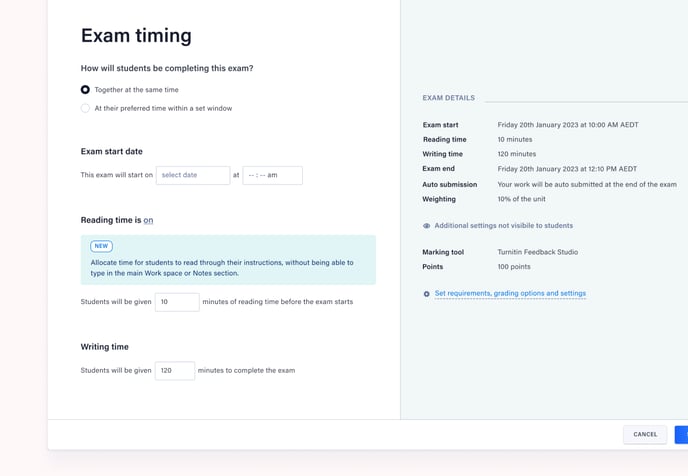
We've made it quicker and more intuitive to set up exams and tests in Cadmus, with plenty of new settings and customisation options to suit your assessment needs.
When setting up an exam, teachers can:
- Run live exams, where students sit the exam at the same time
- Run window exams, where students can choose when to sit a timed exam within a larger window
- Set up an auto submission or a restricted late allowance for students
- Add reading time to encourage students to review instructions before they start writing
- Manage special considerations (extra time, alternative exam sittings, or deferred students) in a dedicated area
- Control options for referencing, written feedback return, or PDF submissions sent to students when needed
Learn more about setting up exams for Canvas users or setting up exams for Blackboard, Moodle, or D2L users.
Students will also benefit from clearer time notifications and an intuitive flow for completing exams and tests. Learn more about the student experience for completing exams here.
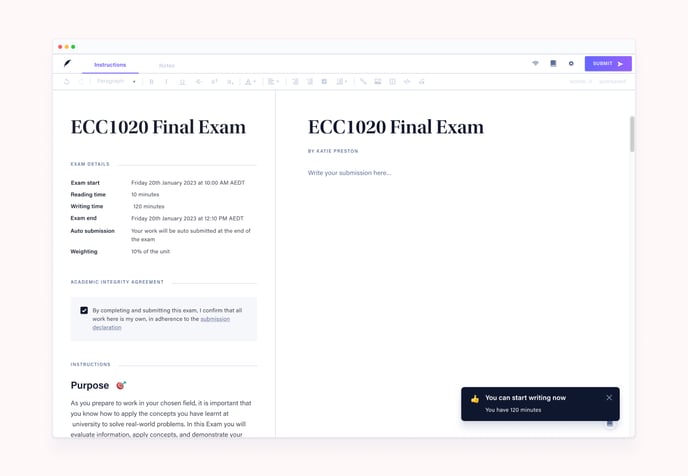
Optimizations and Bug Fixes
- Teachers and students can add hanging indents to instructions and submissions (body and references) using the formatting toolbar, even if a referencing style hasn't been set in the assessment instructions.
New and Improved Template Gallery
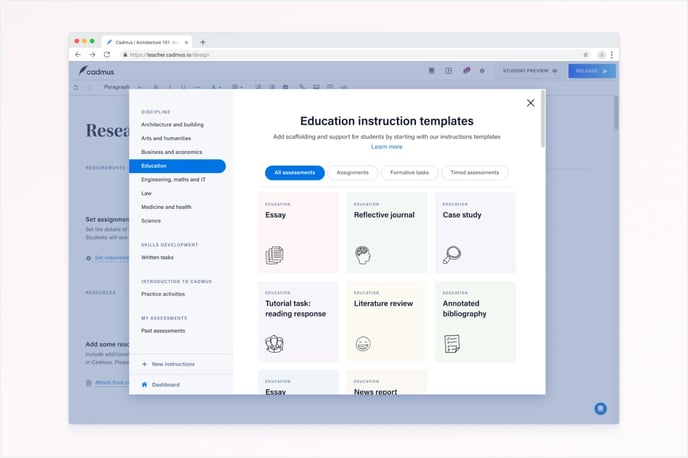
There's a new experience for setting up assessments in Cadmus, starting with our brand-new Template Gallery. With 100+ new templates, it's easier than ever to add more scaffolding and support to an assessment. Teachers will find three types of templates in the gallery:
- Common assessment types for all major disciplines.
- Formative academic skills tasks to support targeted skill development.
- Cadmus onboarding activities to help students familiarise themselves with the platform.
Learn more about using and customising templates.
Reuse past assessments
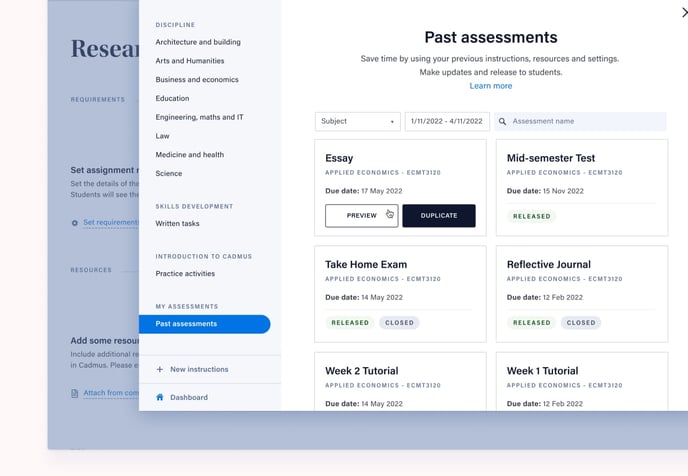
Creating a new assessment in Cadmus just got easier for teachers returning to the platform. In just a few clicks, teachers wanting to reuse assessments from past semesters can duplicate their instructions (complete with Resources and Settings), make any updates, and release it to their class.
Learn more about reusing past assessments.
Sync Canvas sections as Cadmus marking groups
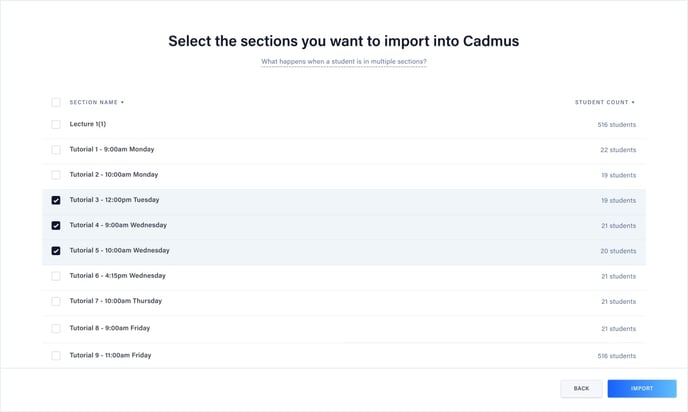
Canvas users can save time on assessment management admin with a quick and easy way to create marking groups. Automatically sync any Sections already set up in Canvas into Cadmus to turn into marking groups — perfect for Canvas users with large marking teams, or marking according to tutorial or workshop groups.
Learn more about syncing Canvas sections as marking groups.
Bug fixes and improvements
- We've resolved an issue where the duration of a due date extension was not showing in the class list.
- Teachers can add a note to uploaded resources, providing students with more contextual information about how and when to engage with additional materials.
- We've added an option when setting assessment Requirements to allow students to make late resubmissions, without setting an extension in Cadmus. We only recommend enabling this setting if your university grants automatic extensions to students.
Equations
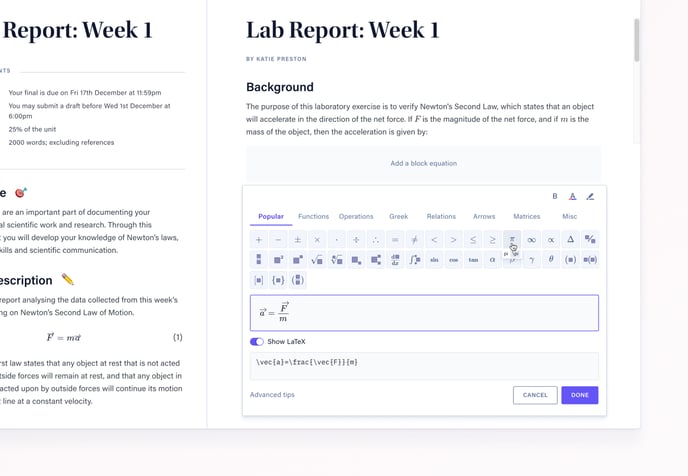
We're excited to support even more assessments in STEM and Business with the release of Equations in Cadmus. Teachers and students can now insert equations using the on-screen keyboard or with LaTeX, making it easy to weave equations and formulas into submissions and instructions, no matter the experience level.
Learn more about equations for teachers or equations for students.
Bug fixes and improvements
- We've resolved an issue where Canvas users were seeing submissions incorrectly marked as late in the Gradebook after marking via Cadmus + Turnitin.
- To provide teachers with better information while marking, we've added Student ID (SIS ID) and word counts to the footer on each page of a student's submission.
- We've added in-app onboarding for educators, to help new users understand the core features of the platform.
Student IDs in the class list
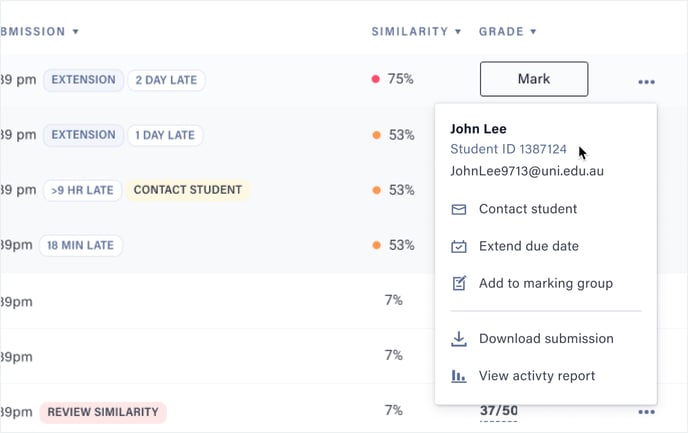
Teachers can now see Student IDs (SIS IDs) while managing their class in Cadmus, as well as in Assessment Reports and Grade Downloads. Simply Sync the class list to pull through the updated student information into an existing assessment. Teachers can also search the class list using a student's name, ID, or email address.
Bug fixes and improvements
- We've improved our notifications in-app to make it more obvious to students if they lose internet connectivity while working in Cadmus, helping them get back online quickly during major assessments and exams.
- Withdrawn students in the class list will be sorted at the end of the class list by default, and excluded from any bulk class management actions like contacting and applying extensions.
Improved Class Management
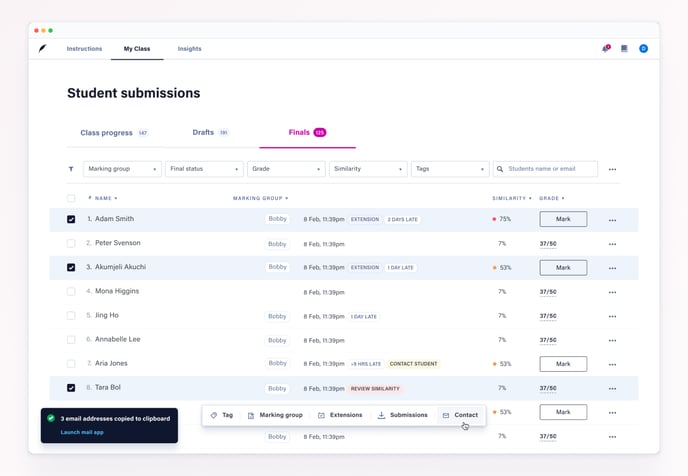 We know how much assessment administration can take teachers away from supporting their students. That’s why we’ve made a heap of improvements to the My Class page in Cadmus, simplifying a range of class management actions in the platform.
We know how much assessment administration can take teachers away from supporting their students. That’s why we’ve made a heap of improvements to the My Class page in Cadmus, simplifying a range of class management actions in the platform.
It's now easier than ever for teachers to:
- Add extensions for multiple students at once
- Quickly move students between marking groups
- Add custom tags to track submissions and communicate across marking teams
- Filter by student progress (or lack of!)
- Contact groups of students via email to provide proactive support
- Get an accurate picture of enrollments with withdrawn students indicated in the class list
- Track if students have viewed feedback (when marking with Turnitin) and when students were last active in Cadmus
Learn more about managing your assessments in Cadmus.
Tables
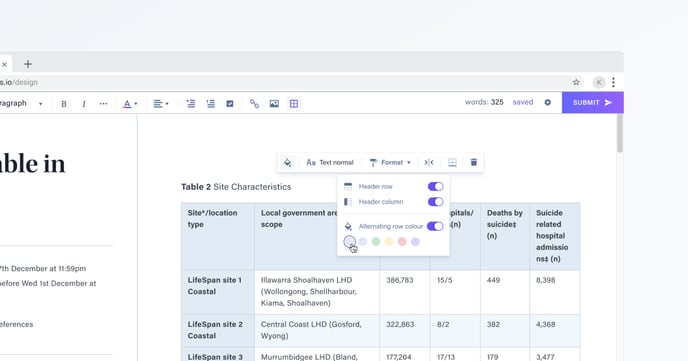 We're excited to release Tables in the Cadmus editing environment, making it easy to structure and organise information in submissions.
We're excited to release Tables in the Cadmus editing environment, making it easy to structure and organise information in submissions.
With Tables, teachers and students can:
- Create clean and simple tables to meet common referencing styles.
- Use familiar table formatting functionality like captions, footnotes, colours, borders and merged cells.
Learn more about tables for teachers or tables for students.
Code Blocks & Inline Code
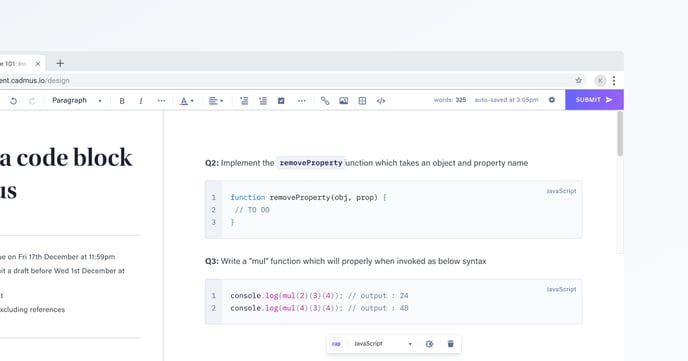 Teachers and students can now add code directly into Cadmus, expanding the range of assessment types supported by the platform for Engineering and IT.
Teachers and students can now add code directly into Cadmus, expanding the range of assessment types supported by the platform for Engineering and IT.
With Code, teachers and students can:
- Add code blocks and inline code snippets into instructions, notes, and submissions.
- Enable syntax highlighting and line numbers in line with assessment needs.
Learn more about code for teachers or code for students.
Self-service Assessment Reports
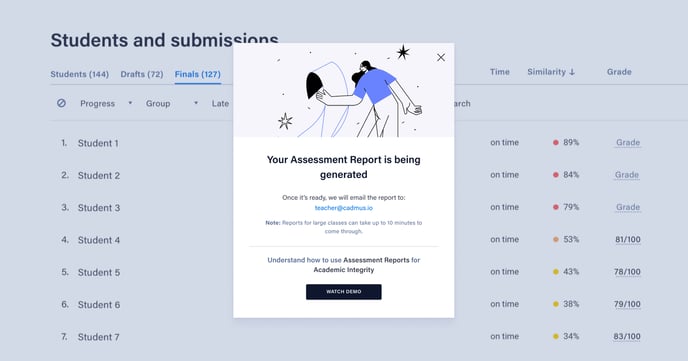 Teachers can now download Assessment Reports directly from the Cadmus Teacher Environment, providing quick access to learning analytics to understand cohort activity and support academic integrity. Simply generate a report from the My Class page and receive it via email — no need to contact Cadmus Support!
Teachers can now download Assessment Reports directly from the Cadmus Teacher Environment, providing quick access to learning analytics to understand cohort activity and support academic integrity. Simply generate a report from the My Class page and receive it via email — no need to contact Cadmus Support!
Learn more about using Assessment Reports for academic integrity.
Self-service Activity Reports
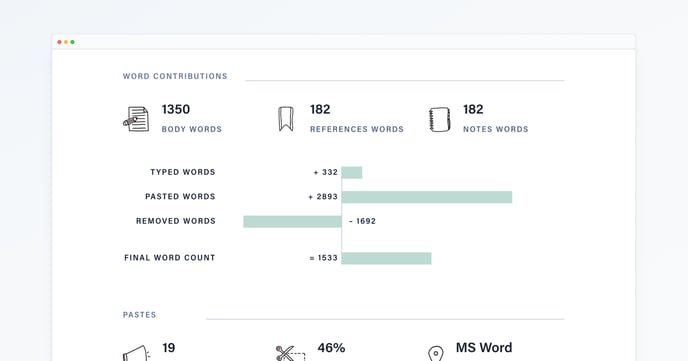
Teachers can also download individual student Activity Reports directly from the class list, providing quick insight into learning processes and submission construction. Navigate to a student from the My Class page, and access the report online via the Student Options menu.
Learn more about accessing academic integrity reports in-app.
Bug fixes and improvements
- We've added the ability for teachers to grant extensions for dates in the past, for cases where extensions are approved after students have already submitted late.
Free resizing of images
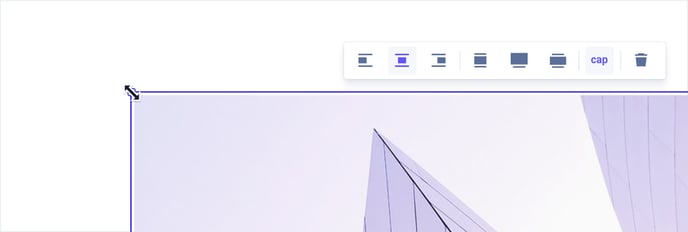 Our most requested student feature from 2021! Teachers and students have more control over images inserted into Cadmus with flexible resizing and alignment. Simply drag the corner handles on an image to make it bigger or smaller. And click through the alignment options to suit your text.
Our most requested student feature from 2021! Teachers and students have more control over images inserted into Cadmus with flexible resizing and alignment. Simply drag the corner handles on an image to make it bigger or smaller. And click through the alignment options to suit your text.
You can also:
- Drag image files into the editor to insert them.
- Add and align captions to an image.
- Resize the image using the presets (fit-to-text, original size, banner size).
Learn more about images for teachers or images for students.
Bug fixes and improvements
- Fixed a bug where submissions were redirecting incorrectly from Cadmus to Canvas SpeedGrader when anonymous marking was enabled. This fix requires LMS Admins to add a Canvas API Key for Cadmus.
- Fixed a bug where some Blackboard users were seeing duplicated students in the Cadmus class list.
Include Hyperlinks in Instructions and Submissions
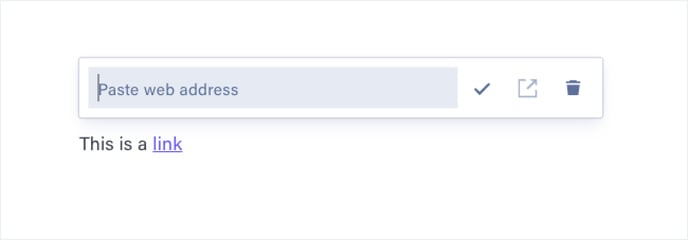 Teachers and students are now able to add hyperlinks in Cadmus. This makes it easy for:
Teachers and students are now able to add hyperlinks in Cadmus. This makes it easy for:
- Teachers to integrate online resources within the written task instructions.
- Students to embed links to external sources in their submission.
- Students to add links into the Notes section to easily track and manage research and references.
Learn more about links for teachers or links for students.
This paves the way for deeper linking of Cadmus Manual articles and uploaded resources within Instructions for teachers.
Bug fixes and improvements
- Updated the text editor in the Teacher Environment to the ProseMirror framework, bringing it in line with the Student Environment.
- Improved the behaviour of nested lists in the teacher and student text editors.
- Fixed a bug to ensure that student submissions are not sent to Canvas Speedgrader when Turnitin Feedback Studio is selected as the marking tool.
- Fixed a bug where hanging indent formatting was not being applied in PDF submissions sent to Canvas Speedgrader.
Integration with Canvas SpeedGrader
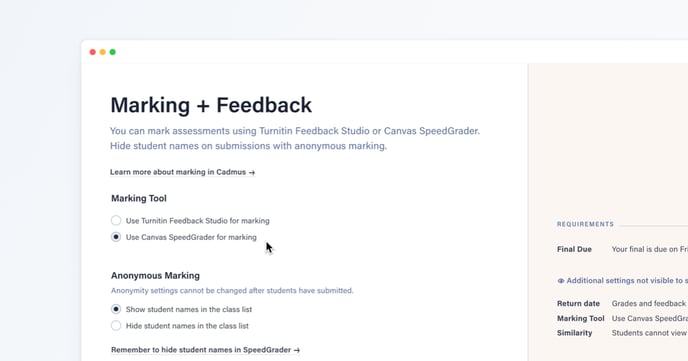 Our new integration with Canvas SpeedGrader gives Canvas users a new option for marking Cadmus assessments, creating a consistent feedback experience for academics, markers, and students. When setting up assessments in Cadmus, teachers can now:
Our new integration with Canvas SpeedGrader gives Canvas users a new option for marking Cadmus assessments, creating a consistent feedback experience for academics, markers, and students. When setting up assessments in Cadmus, teachers can now:
- Choose between SpeedGrader and Turnitin Feedback Studio for marking Cadmus submissions.
- View students' submissions directly within Canvas SpeedGrader.
- Add SpeedGrader rubrics to Cadmus assessments.
Anonymous marking
Assessments can now be configured to hide or show student names during marking in the Cadmus class list and chosen marking tool. This gives teachers the flexibility to mark submissions in a way that aligns with assessment policy. Anonymous marking is available for:
- Submissions marked in Turnitin Feedback Studio (all LMS users).
- Submissions marked in Canvas SpeedGrader (Canvas users only).
Learn more about anonymous marking.
More academic support in Cadmus Manual
We’ve added new guides to the Cadmus Manual, covering key stages of the assessment journey. The articles have been created in collaboration with academic skills teams and learning designers, connecting students with a wealth of online university resources.
Bug fixes and improvements
- Improved the responsiveness of the formatting toolbar for Teachers and Students.