Learn how to create marking groups from sections set up in your Canvas or D2L Brighstpace LMS'
When setting up marking groups, Canvas or D2L Brightspace LMS users can now sync any sections set up in their subject site directly into Cadmus. It's a great way to import tutorial or timetable-based marking groups already being used in your LMS. You can use these groups to filter the Cadmus class list during marking and moderation.
NOTE: As of now, the syncing sections feature is only available for Canvas and D2L Brightspace LMS.
To sync Canvas sections as marking groups
- From the Instructions page, click Set up marking groups.
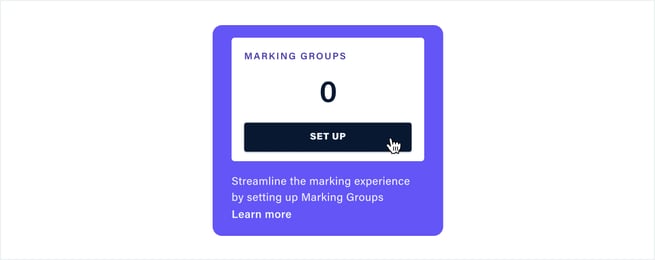
- Click Sync Canvas sections.
- You will see a list of all sections in your subject. Select the sections you would like to create as marking groups.
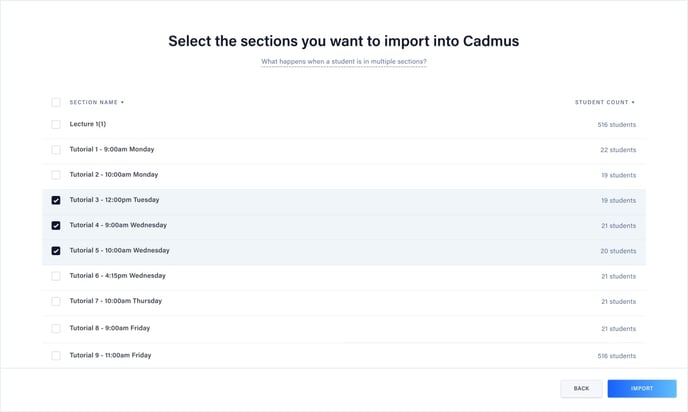
- Click Import.
To sync D2L Brightspace sections as marking groups
- From the Instructions page, click Set up marking groups.
- Click Sync Brightspace Groups.
- Click Import.
4. You will see a list of all sections in your subject. Select the sections you would like to create as marking groups.
After syncing the marking groups, return to the class list to use your newly created marking groups to filter students and submissions, or reallocate students to groups.