Learn how to add extra time, alternate start dates, or deferrals for students completing exams in Cadmus.
Once you have released and scheduled your exam, you will be able to manage special considerations from the Progress tab. There are three types of special considerations that can be set:
- Extra time: allocate extra reading and/or writing time to students
- Alternative exam start or exam window: specify a different exam start or exam open date, and close date for students
- Deferrals: Mark students as deferred from an exam to exclude them from any analytics and to prevent them from viewing the exam in Cadmus
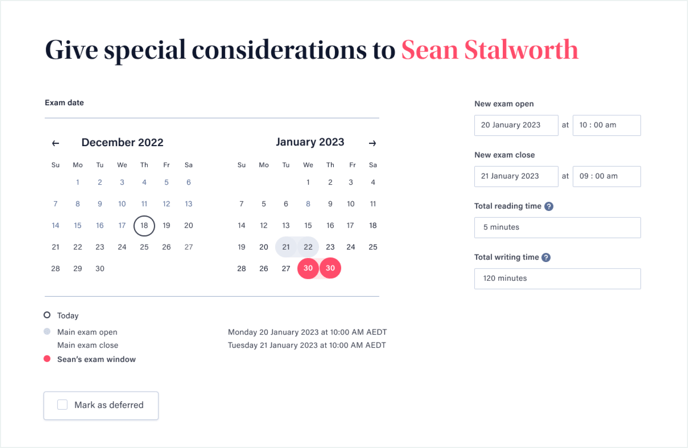
You can add special considerations to students in two ways:
To add or update special considerations from the class list
- From the class list on the Progress tab, find the student you would like to update special considerations for.
- Click Student options ••• next to the student's name.
- Click Add special consideration.
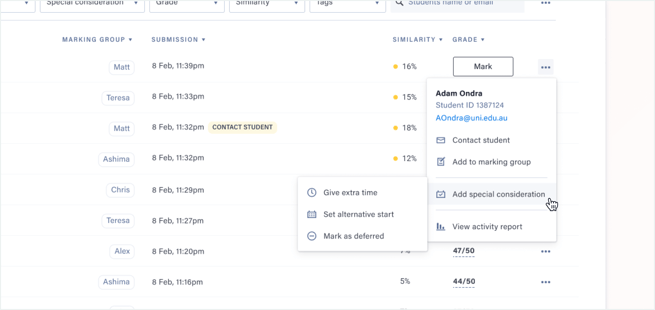
- Select the type of consideration you would like to add (Extra time, Alternative start, or Mark as deferred).
- From the Special considerations page, specify the new exam start or window, or the total reading and/or writing time the student will receive.
TIP! You can set the same special considerations for multiple students at once. Simply select them all in the class list using the checkboxes and click Special consideration in the bulk actions class list menu.
To add or update from the special considerations page
- At the top of the Progress page, click Manage in the Manage special considerations banner.
- Type the name(s) of any students you would like to add special considerations to and click Add special consideration.
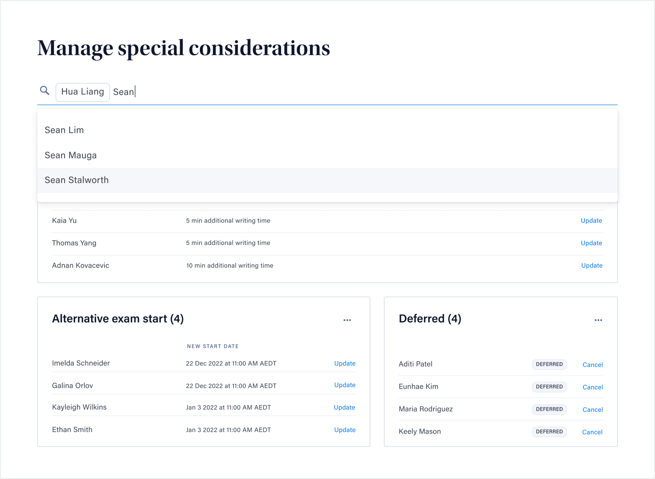
- Specify the new exam start or window, or the total reading and/or writing time the student will receive. Alternatively, for deferrals, check Mark as deferred.