Learn how to add, update, and remove hyperlinks while writing your submission
With Cadmus, you can add links to your work using the Formatting Toolbar.
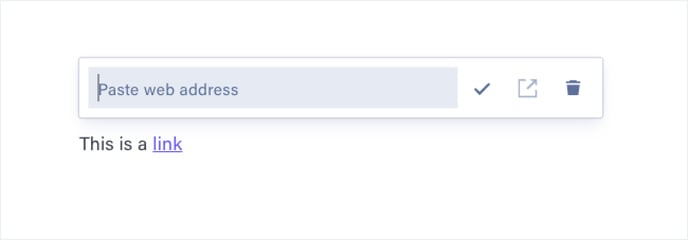
To add a link:
- Highlight the text you want to link.
- Click the
 link icon in the formatting toolbar.
link icon in the formatting toolbar. - Paste the URL into the field.
- Click the
 tick icon or press Enter to confirm.
tick icon or press Enter to confirm.
Note: Currently, it’s not possible to add any additional text formatting (bold, italics, colours, etc.) to hyperlinks.
To edit a link:
- Click on the link you would like to edit.
- Edit the URL or paste in a new one.
- Click the
 tick icon or press Enter to confirm.
tick icon or press Enter to confirm.
To remove a link:
- Click on the link you would like to remove.
- Click the
 delete icon.
delete icon.
To open a link:
- Click on the link you would like to remove.
- Click the
 open icon.
open icon.