View detailed data about student activity to support academic integrity and learning
As students complete their work in Cadmus, data is captured throughout the construction of a submission; providing rich learning analytics and insight into student processes. While cohort-level learning analytics can be found in the Cadmus Insights tab, more detailed reports are available to assist with identifying and understanding potential academic integrity issues.
Once students have started working, teachers can generate the following reports:
For more information on data captured in Cadmus, please see Data at Cadmus and the Cadmus Privacy Policy.
Assessment Reports
Assessment reports provide an overview of each student's activity in an assessment (including words pasted and time spent), which can be used to identify submissions for further investigation. You can generate these reports once students start working in Cadmus.
Learn more about interpreting Cadmus learning analytics here.
To generate an Assessment Report
- Click the More option ••• menu on the Drafts or Marking tab.
- Click View Assessment Report to receive the report via email.
.png?width=655&height=340&name=IA%20tabs%20(1).png)
- The Assessment Report will be attached as an .XLSX file to the email, which can then be downloaded and opened via Microsoft Excel or Google Sheets.
NOTE: For large classes, it can take up to 10 minutes to receive a report via email.
Activity Reports
Activity Reports provide a detailed breakdown of an individual student’s engagement in an assessment (including editing behaviour, work sessions, and pasted content), which can inform academic integrity investigations.
To generate an Activity Report
- From the class list on the Drafts or Marking tab, find the student you would like to generate an Activity Report for.
- Click Student options ••• next to the student's name.
- Click View Activity Report.
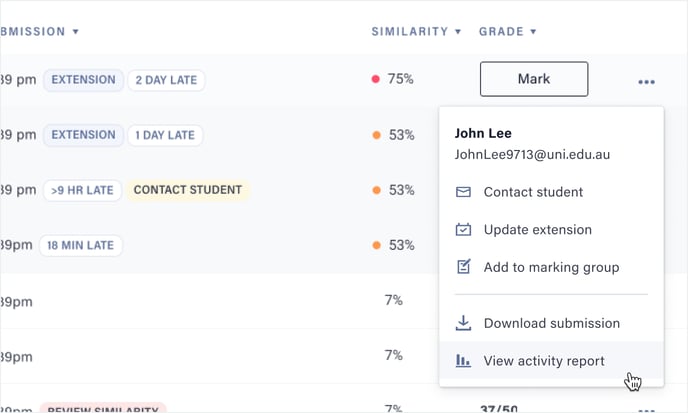
- The report will open in a new tab for you to preview online.
- If you would like to save this report to your computer, click Save Report.
- Follow the prompts to save it as a PDF.
TIP! Activity Reports can also be shared with students and used to inform academic integrity discussions.