The Cadmus Student Environment is where students complete the assessment you’ve created. The entire assessment process occurs within Cadmus for students. They receive their instructions, write their submission, submit their final, and access feedback, all from within the Student Environment. While they work, everything gets saved automatically online.
Check out our introductory video to the Cadmus Student Environment.
The Student Environment is made up of five main sections:
Instructions
Once you’ve released an assessment in the Teacher Environment, students will be able to view the Requirements and Instructions from the Instructions tab. They can also click on any resources you’ve attached to download or view them. Whenever you update and re-release the assessment, the changes you make to the instructions will become immediately available in this area.
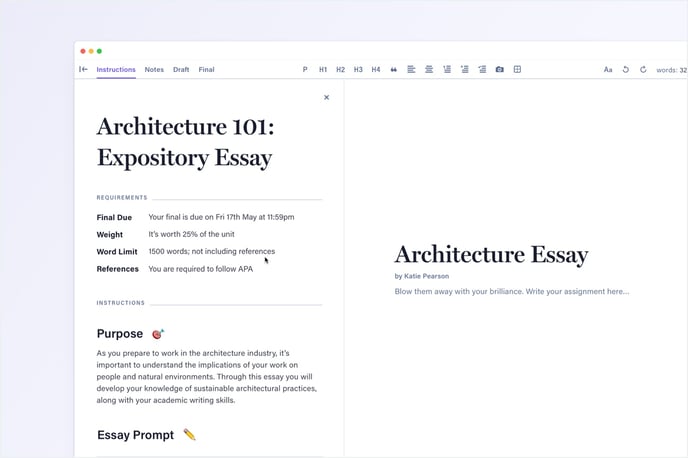
Notes
The Notes tab can be used for students to plan, take notes or collate research. It’s a space for them to use as they like, as it won’t be submitted with their final work. You can encourage students to go through an authentic learning process of planning and note-taking by asking them to use the Notes tab in the assessment instructions.
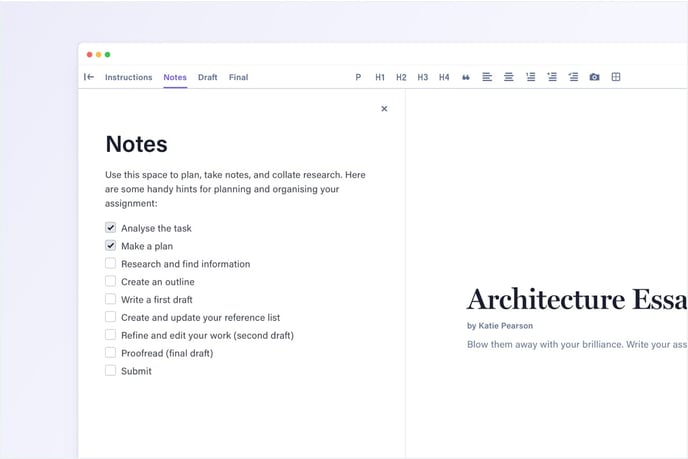
Work
This is where students write their assessments. You’ll notice there are no pages in this space, and that students have access to the same formatting options available in the Teacher Environment. Students submit their work through Cadmus by clicking the Review to Submit button in the top-right corner.
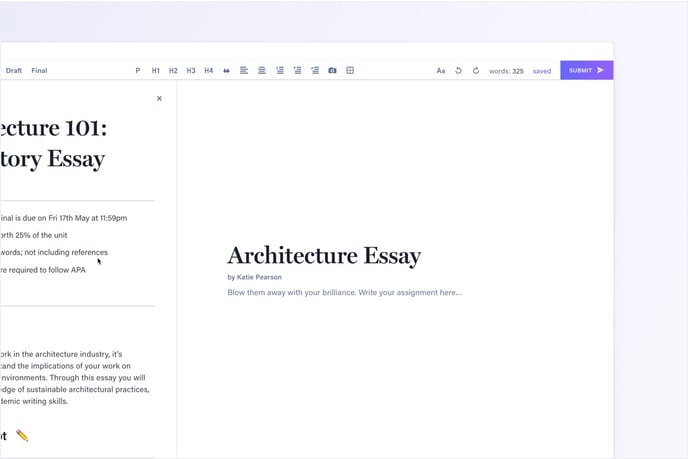
References
Students add their end-text reference list in this section. They can type their references in, or compile them externally (e.g. in EndNote) and copy them into Cadmus. Formatting is set automatically depending on the referencing style you select when setting the assessment requirements. For example, if you select APA, the hanging indent will be set automatically in this section.
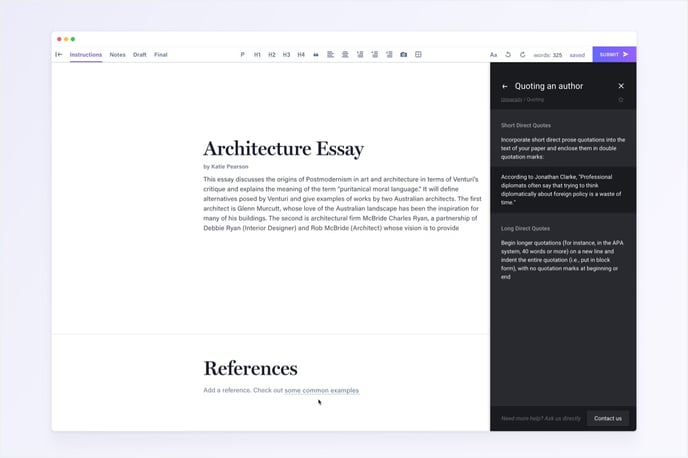
Cadmus Manual
Cadmus Manual is a place for students to access university-curated resources about academic skills and referencing while they work. Students can open the Cadmus Manual by clicking the ? in the bottom-right corner. Depending on the referencing style you set in the assignment requirements, the Cadmus Manual will be populated with relevant referencing guides for students. Through Manual, students can also access the Cadmus Help Centre or directly message the Cadmus team for support.