Learn how to use the formatting options in Cadmus to structure your work
Formatting in Cadmus is designed to feel a lot lighter than other text editors. There are no pages, and some of the formatting options like fonts and spacing are preset. We’ve done this to make it easy for you to focus on your content while giving you all the functionality you need to structure your writing effectively.
NOTE: Your teacher is aware of Cadmus' preset text and layout styles. If you notice formatting instructions in your assignment that don’t seem possible in Cadmus, like double spacing, line spacing, or adding pages — please reach out to your teacher for clarification. Otherwise, continue following Cadmus' preset styles.
You can access all of Cadmus’ formatting options from the Formatting Toolbar above your work.
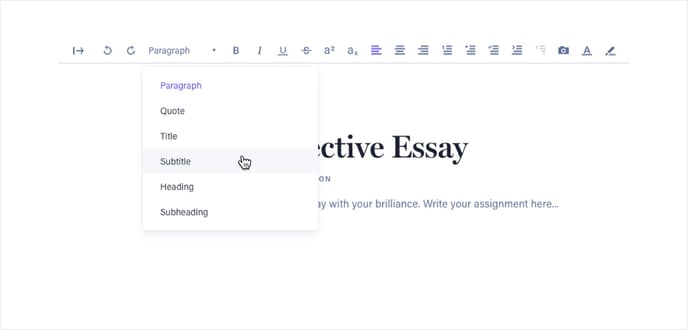
From the Formatting Toolbar, you can:
- Create titles, headings and block quotes using the text style dropdown
- Bold, italicise, underline and strikethrough text
- Superscript and subscript
- Align text
- Create numbered, bulleted and checklists
- Indent text
- Highlight text and change font colours
- Add images
- Add links
- Add tables
- Add code
- Undo and redo
We’ve got shortcuts for all the formatting options, too!