While running an assessment with Cadmus, you’ll occasionally receive Insights reports via email. These reports provide a quick snapshot of how your class is engaging with an assessment, while a detailed summary will be available in the Insights in the Cadmus Teacher Environment.
This article includes:
When are Insights Emails sent?
There are two types of Insights Emails you may receive — Progress Emails and Summary Emails. You can learn more about the information in these emails and understand Cadmus Insights here.
Progress Emails are sent out once at least 5 students have started working on an assessment. You’ll receive a weekly update until the final due date, as well as an email 2 days before the final due date. If your assessment involves drafting, you’ll receive a Progress Email 2 days before the draft due date as well.
Summary Emails are sent out 2 days after the feedback return date for your assessment if at least 3 students have made submissions.
Managing who receives emails
From the Insights tab in Cadmus, you can see who is currently receiving Insights Emails for an assessment and easily add or remove people from this list. You can also turn off Insights Emails for your assessment completely. By default, email updates are turned on and will be sent to whoever creates a Cadmus assessment link.
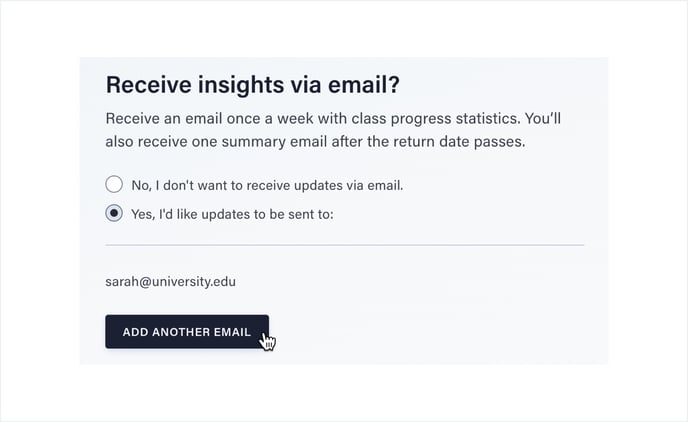
To add an Insights Email recipient
- Navigate to the Emails section at the bottom of the Insights tab.
- Click Add another email.
- Type in the email address.
- Click the tick icon to confirm.
To remove an Insights Email recipient
- Navigate to the Emails section at the bottom of the Insights tab.
- Hover over the email address you’d like to remove.
- Click the bin icon to remove it.
NOTE: Your email preferences are unique to individual assessments. They won't carry across automatically when you create new Cadmus assessments.