If you have chosen to mark through Canvas SpeedGrader, please refer to this article.
Once the return date has passed, students can access their grades and feedback through Cadmus. When they access their Cadmus assessment after the return date, they’ll be directed to Turnitin Feedback Studio to view their submission along with any feedback they’ve received. Grades will also appear automatically in the Learning Management System (LMS) Grade Centre as you enter marks for submissions in Turnitin Feedback Studio.
You can control when students can access their feedback by:
- Changing the return date in Cadmus
- Managing Grade Centre settings in the LMS
- (Blackboard Ultra only) Syncing grades from Cadmus before releasing feedback
Changing the return date
When you set up a Cadmus assessment, you’ll have to specify a return date for feedback. You can always adjust this date depending on how you and your teaching team progress with marking.
To change the return date
- From the Instructions page, click Update instructions.
- Click Set requirements and grading options to open the Requirements page.
- In the Key Dates section, click on the date under Feedback Return Date.
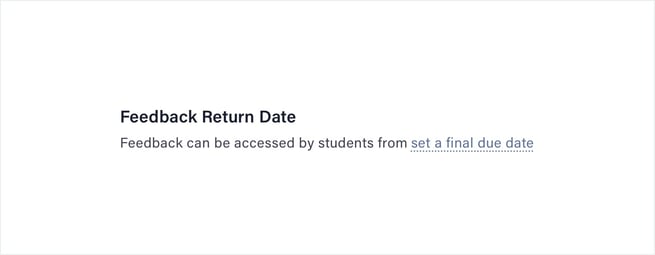
- Select the new date on which you'd like to return grades.
- Click Confirm dates.
- Click Confirm changes.
- Click Release in the top-right corner.
- Click Release to students now on the confirmation page.
Managing grade centre settings
While you’re marking, we’d recommend hiding the grade centre column for your Cadmus assessment from students.
Hiding the grade centre column prevents students from viewing individual marks before grading is completed for the whole class. Once marking is complete and you’re ready to release marks, it’s easy to unhide the column.
To hide/unhide a grade centre column from students
- In your LMS subject page, click Grade Centre → Full Grade Centre in the left-hand side menu.
- Find the column you would like to hide/unhide.
- Click the ▼ more options icon next to the column name to open the dropdown menu.
- Select Hide from students (on/off) to toggle hiding the column from students on or off.
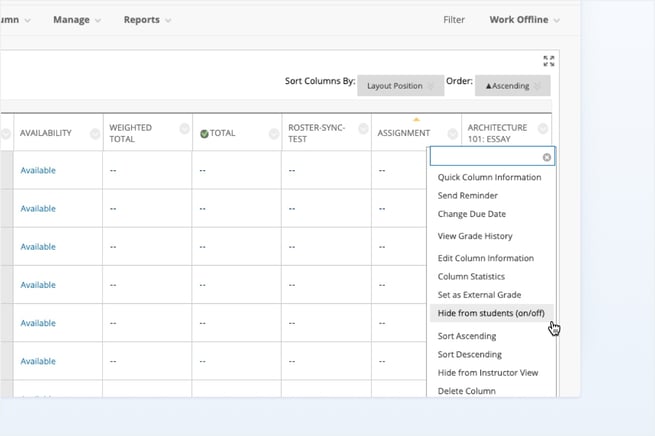
Additional step for Blackboard Ultra: Syncing grades before feedback release
In Blackboard Ultra, grades need to be manually synced from Cadmus before feedback is released. This step ensures that updated marks flow correctly into the Ultra Gradebook.
Why this matters:
When the Ultra Gradebook column is hidden, the Cadmus link is also hidden. This prevents automatic grade updates, so a manual sync is required.
To sync grades:
-
Open the Cadmus assessment.
-
Click Sync LMS.
-
Select Sync grades.