With Cadmus, you can allow students to submit a draft before completing their final submissions.
As students work in Cadmus, they can submit a snapshot of their work in progress as a draft. You can then provide feedback on draft submissions through Turnitin Feedback Studio or Canvas SpeedGrader, which students can access in the Student Environment as they continue working towards their final.
To add drafting to an assessment
- From the Requirements page, go to the Drafting section.
- Set Drafting to on.
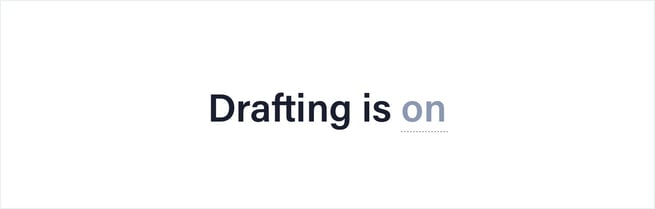
- Click set a draft due date.
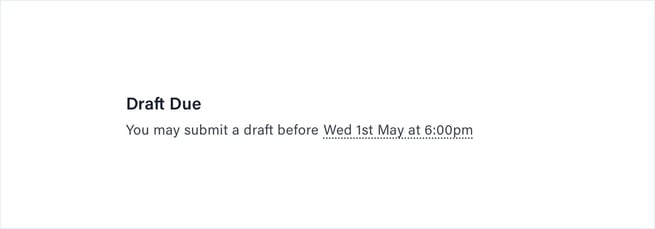
- Use the calendar to choose a due date, and then select a time.
- Click Confirm date in the bottom-right corner.
- Select your preferred Turnitin similarity settings for drafts under Similarity Reports for Drafts.
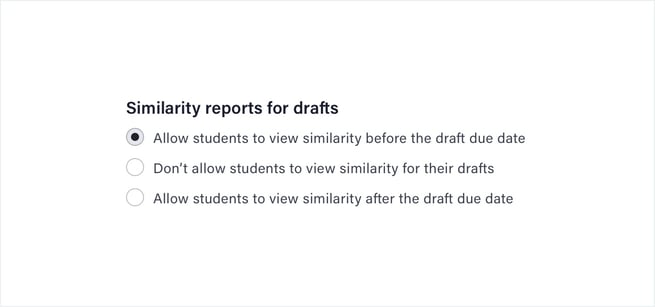
NOTE: To access the advanced Turnitin settings for drafting, you will need to Release the assessment first. You can then click Update Instructions and access the settings via the Requirements settings.