In order for grades to be passed back from Cadmus to Blackboard’s Grade Centre, you’ll need to turn on Enable Evaluation, also called Enable Student Tracking, for your Cadmus assessment.
To turn on Enable Evaluation/Enable Student Tracking
- Navigate to your Cadmus link in Blackboard, and check that you are in Edit Mode
- Click ▼ to the right of the assessment name
- Select Edit
- From the Edit Cadmus Assignment page, scroll down to the Grading section
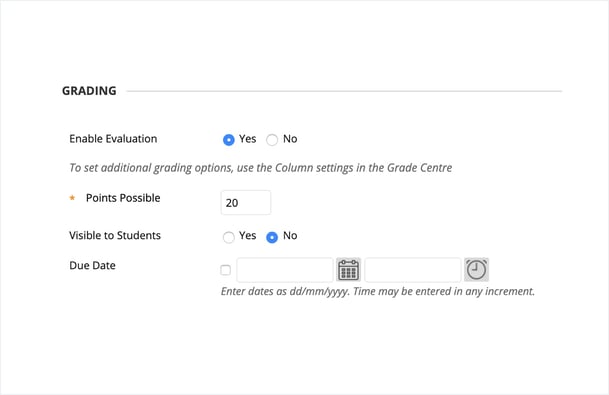
- Select Yes for Enable Evaluation/Enable Student Tracking
- Set a value for Points Possible [Note: Please don't set Points Possible to 0 — student grades will not pull through from Cadmus correctly 😬]
- Select No for Visible to students, to hide the grade centre column from students. You can always change this setting once you’re ready to release grades.
- Click Submit to save your changes.
- Access the 'Go to Cadmus' link to apply the setting.
NOTE: If your grades still aren't pulling through to Grade Centre, you may need to upload them manually to Blackboard.