If your teacher is providing individual feedback on draft submissions, you can access it from the Draft tab after the draft due date.
This article covers accessing feedback depending on the marking tool your teacher has used:
Turnitin Feedback Studio
From the Draft tab, click View Feedback to review your work and any comments from your teacher in Turnitin Feedback Studio. Learn more about viewing feedback in Turnitin Feedback Studio.
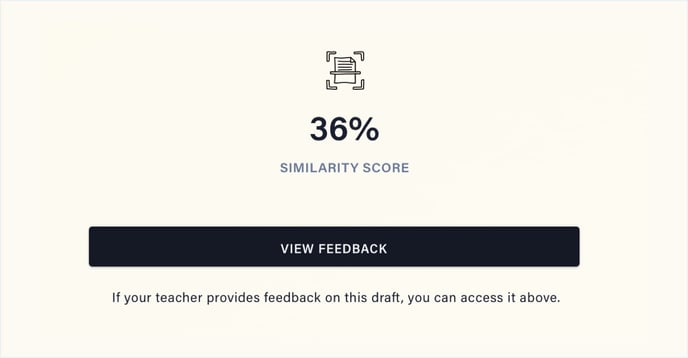
Even if your teacher isn’t providing feedback, but has enabled similarity information on submission, you can still click View feedback to see your full similarity report in Turnitin Feedback Studio.
Canvas SpeedGrader
From the Draft tab, click View Feedback in Canvas to review your work and any comments from your teacher. Learn more about reviewing comments, or rubrics in Canvas in this article.
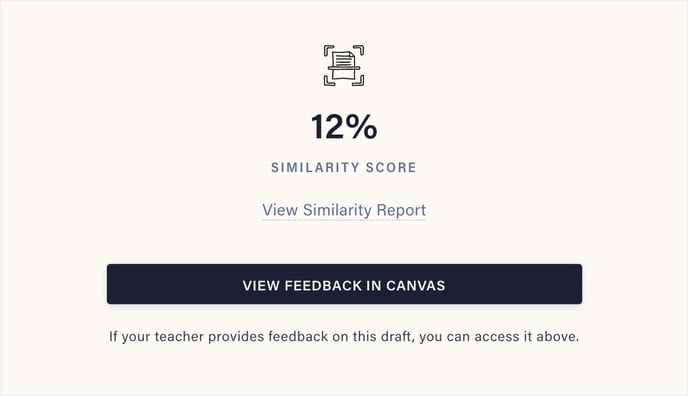
TIP! Remember to download your draft feedback with annotations from Canvas so you can refer back to it later.
If your teacher isn’t providing feedback but has enabled similarity information on submission, you click View Similarity Report to see your full similarity report in Turnitin Feedback Studio.