One of the benefits of Cadmus Assessments is the rich analytics we capture as students complete their work within the platform. The Learning Assurance page brings these analytics — originally the Cadmus Assessment Report —into an overview, providing you with more insights and evidence when looking into misconduct, or validating that students were working authentically.
Analytics on the Learning Assurance page are grouped into 4 key themes that provide a summary of a student’s working behaviours:
Learning assurance indicator
The first piece of information you'll see for a student will be their learning assurance indicator. This gives you a summary of their working process in Cadmus and their similarity score, making it easier to quickly identify submissions worth investigating further. To get more details on the specific working behaviours that led to the high, moderate, or unclear status, simply hover over the indicator.

There are 3 levels of assurance:
-
High: There is a high level of assurance that a student has worked authentically within Cadmus, showing high editing and engagement, with low similarity.
-
Moderate: There is a moderate level of assurance that a student has worked authentically within Cadmus. The student has done some editing with moderate pasting behaviours, and/or has a mid-range similarity score.
-
Unclear: There is little to no evidence that the student has worked authentically in Cadmus. This is indicated by minimal editing and the majority of work being pasted or transcribed from outside the platform. Students with very high similarity scores will also appear as Unclear.
You can see a breakdown of how your class has worked within an assessment using the top-level metrics. Click on these to filter the list below to see students of a specific assurance level.
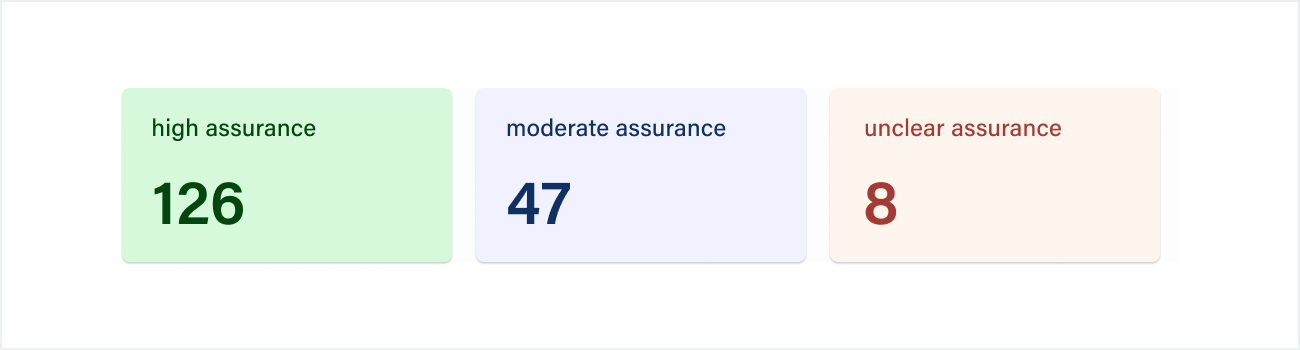
Turnitin
In the Turnitin section, you can see the similarity score for the submission, and click on it to open the full similarity report.

Access
The Access section provides details of the countries where students are working from. This is broken down into 'Location' and 'Operating System' and 'Browser'. Keep an eye out for accesses from unexpected locations, as this may be indicative of outsourcing. Similarly, accesses from multiple operating systems or browsers during exams can suggest unauthorised logins.
Process
Next up, you'll see a breakdown of a student's Process in Cadmus, which tells you if a student has done most of their work on the platform or externally. Expanding this further gives you details on whether the work shows transcribing behaviours, how much students have pasted, and where the majority of their pasting has come from. For further details on the specific content pasted into Cadmus, you can refer to a student's individual activity report.

Engagement
Finally, you'll see details of a student's Engagement, including how long they've spent working in Cadmus, and across how many sessions. For exams in particular, where you can expect students to typically be working in one session, you can use this information to validate any unexpected accesses.
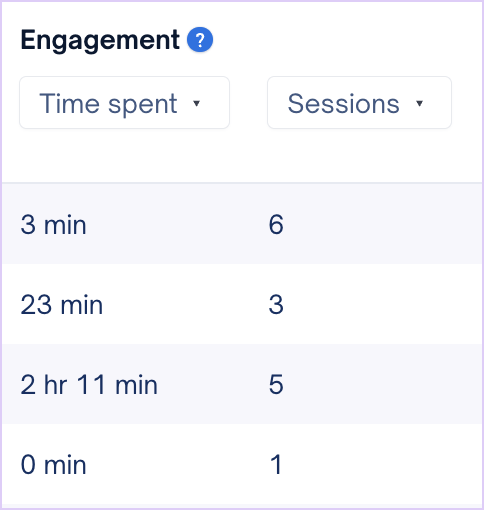
You can also see if students have engaged with the resources you've attached to the instructions. If you've included critical resources for the task, this is a good way to check that students have worked through it authentically. Again, for details on which specific resources have been accessed, you can check the activity report by clicking on the link here.
Finally, you'll also find details of when students submitted and their word count, as well as a link to view their submission and activity report.
Downloading the Learning Assurance page as raw data
Originally the Cadmus Assessment Report, the Learning Assurance page was created for easier access for our users in their marking and investigation process.
However, if you still prefer to have these analytics in the form of a spreadsheet, you can do this by following the steps below:
- Navigate to the Learning Assurance tab.
- Scrolling down, locate the search bar on the top-right of the Class List.
- Above this, click Raw Data to download the Learning Assurance page in the form of a spreadsheet.

