Learn how to tag student submissions from the Cadmus class list
Tags are a great way to keep track of information and communicate across markers as you mark submissions in Cadmus.
This article covers:
Tagging submissions
You can tag draft and final submissions individually or tag multiple submissions at once as you manage your assessment.
To tag an individual submission
- From the Draft or Marking page, find the student submission you would like to add a tag to.
- Click the tag icon.
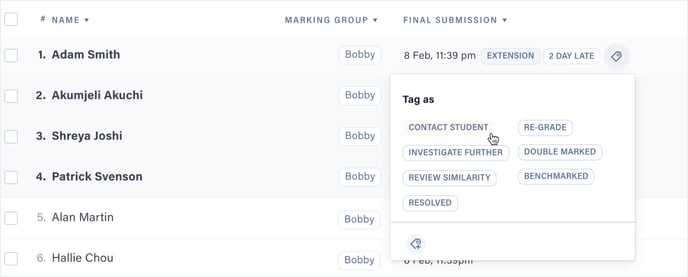
- Select the tags you would like to apply.
To tag multiple submissions
- From the Draft or Marking page, select the students you would like to contact using the checkboxes.
- Click Tag.
- Select the tags you would like to apply.
TIP! Use the Tag filter in the Drafts or Marking page to quickly filter the class list to see relevant submissions.
Adding custom tags
In addition to the preset tags in Cadmus, you can also add custom tags to suit the specifics of your assessment and marking team needs.
To add custom tags
- Select the submission(s) you would like to tag.
- Click the tag icon.
- Click the add custom tag icon.
- Add the name of your tag.
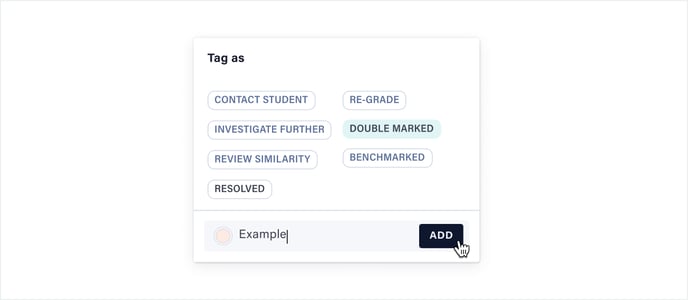
- Click Add to confirm and start using your new tag.