If you’ve already created marking groups within Blackboard, there’s no need to recreate them in Cadmus. Instead, you can import them. You can also create a .csv file yourself and import this into Cadmus.
To export groups from Blackboard:
- Go to Groups page in Blackboard.
- Click Export.
- In the export options, check Groups and Group Members, and Include Header Row
- Click Submit
- An email will be sent to your university address. Open this email, and download the .zip file.
To import Blackboard groups into Cadmus:
- In the Marking section of the Instructions page, click Set Up.
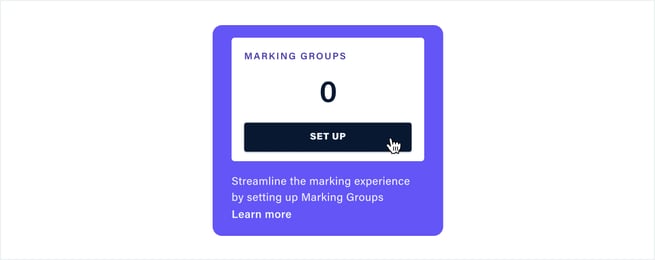
- Click Import groups from LMS (Blackboard).
- Click Import a .csv or .zip file, then choose the .zip file you exported from Blackboard.
- Select which groups you’d like to import.
- Click Import groups.