Learn how to contact students directly from the Cadmus class list.
As you manage and mark submissions, you can easily contact students via email to follow up or provide further guidance.
This article covers:
Contacting multiple students
You can quickly access email addresses for multiple students via the class list, making it easy to contact students based on certain conditions (e.g. haven’t started, submitted late, same marking group).
To contact multiple students
- From the Progress page, select the students you would like to contact using the checkboxes.
- Click Contact.
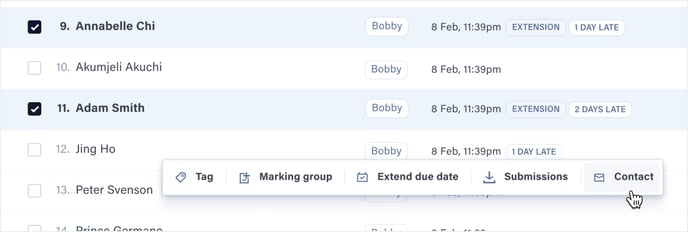
- Click Launch mail app to open an email to the relevant students in your default email application (e.g. Outlook, Apple Mail).
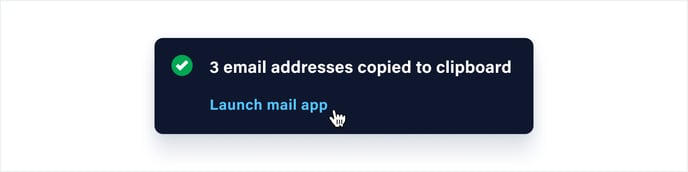
- The students’ email addresses will also be copied to your clipboard if you prefer to paste them into another email platform.
TIP! Use the filters in the Progress tab to send targeted nudges to groups of students. For example, try filtering by At risk students > Not started to prompt students to start working.
Contacting an individual student
You can easily reach out to individual students via email while managing your class in Cadmus.
To contact an individual student
- From the Progress page, click Student options ••• next to the student you would like to contact.
- Click Contact student.
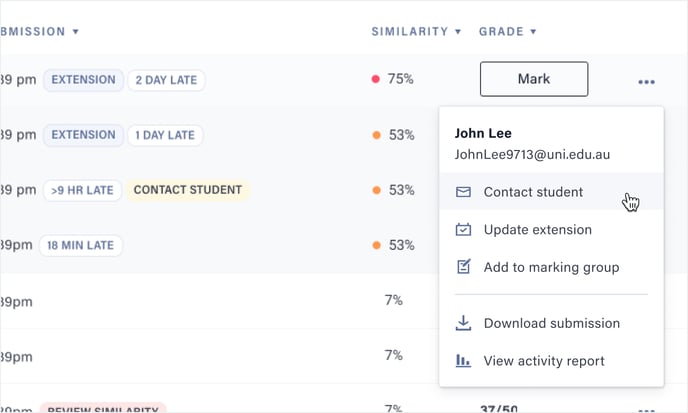
- Click Launch mail app to open an email to the students in your default email application (e.g. Outlook, Apple Mail).
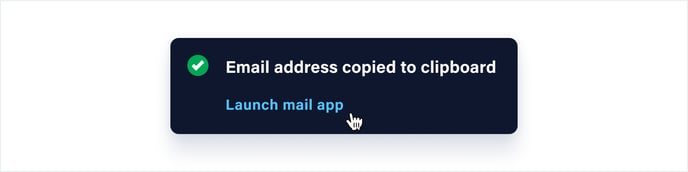
- The student’s email address will also be copied to your clipboard if you prefer to paste it into another email platform.