Cadmus supports all disability and accessibility functionality native to Windows and Apple Operating Systems. This includes things like:
- Speech to text
- Text to speech
- Magnification
- Colour inversion
- Colour contrasting
Cadmus is compatible with the dictation services built into the device being used (i.e. Mac, Windows), which you can enable via their system settings.
- For Mac, you'll need to enable this by navigating to System Settings > Accessibility > Speech > Live Speech. Once this is turned on, you may use the shortcut listed to start voice typing in Cadmus. For more information on accessibility on Mac, please see their help article here.
- For Windows, simply click the Windows logo key + H to set up the microphone and settings. You can then use the same shortcut to start recording in Cadmus.
To learn more about setting up and using the accessibility tools on your computer, check out Mac Accessibility or Windows Accessibility.
You can also make your screen size smaller or larger by pressing:
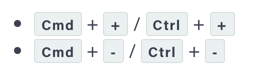
We are constantly upgrading our platform to support our commitment to Accessible Learning. Please visit this link to stay updated with our development roadmap.
If you or your students have any specific accessibility needs, get in touch with our team.