While using Cadmus, there are a couple of ways to print your assessment to:
- Print your assessment instructions
- Print your work after submitting a draft or final
- Print your work before submitting
Print your assessment instructions (Chrome)
- Highlight your assessment instructions.
- Click File > Print, or use the shortcut ⌘ + P / Ctrl + P.
- Under More settings > Options in the Print window, make sure Selection only is checked.
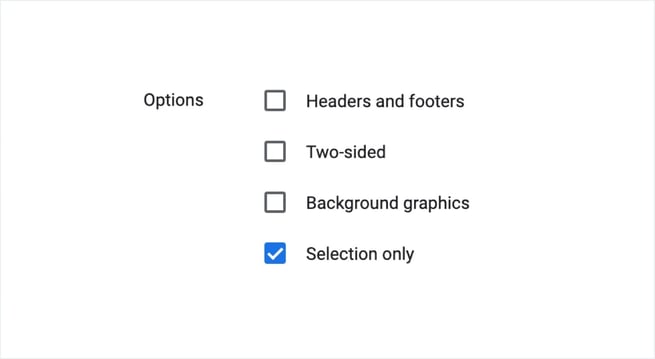
- Click Print.
NOTE: If you're using Safari or Firefox, unfortunately, this won't work. Instead, copy and paste your assignment into another text editor and then print from there.
Print your work after submitting a draft or final
- Locate the Cadmus submission receipt for the assessment in your student email inbox.
- Open the PDF copy of your submission attached to the email.
- Print.
Print your work before submitting (Chrome)
- Highlight your work.
- Click File > Print, or use the shortcut ⌘ + P / Ctrl + P.
- Under More settings > Options in the Print window, make sure Selection only is checked.
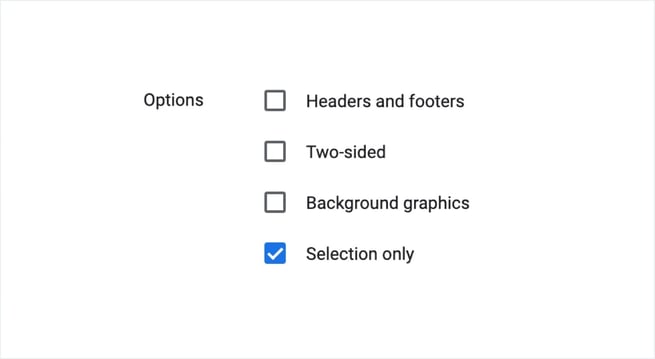
- Click Print.
NOTE: If you're using Safari or Firefox, unfortunately, this won't work. Instead, copy and paste your assignment into another text editor and then print from there.