When you release your assessment, the instructions are made available to students in the Cadmus Student Environment. If you're releasing an Exam, your instructions will be scheduled by default and only visible to students at the start of the exam.
With Cadmus Assignments, you can:
NOTE: If you would like to control when students see the Cadmus link, you will need to set the link visibility in your LMS.
Release instructions immediately
Once you have finished writing your instructions, you can make them available to students.
To release your assessment
-
Click the Release button in the top-right corner.
.png?width=614&height=142&name=release@2x%20(2).png)
- Review the preview of your assessment instructions.
- Confirm by clicking Release to students now on the right-hand-side panel.
You will see confirmation of your currently released instructions on the Instructions page. You can always review the instructions you have set by clicking View, or update the instructions at any time.
Schedule a time to release the instructions
If you'd like your instructions to be released to students at a later date, you can set a scheduled release. This will make the instructions available to students at a specified date and time.
To set a scheduled release
- Click the Release button in the top-right corner.
.png?width=655&height=151&name=release@2x%20(2).png)
- Review the preview of your assignment instructions.
- Click Schedule for later from the right-hand-side panel.
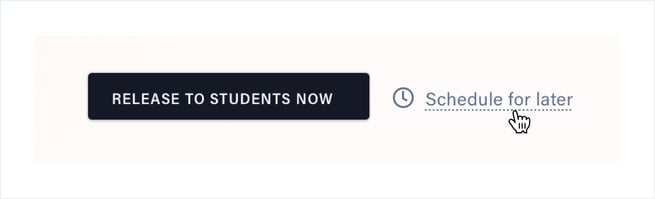
- Select the date and time at which you would like the instructions to be available to students.
- Click Confirm scheduled release.
Once you have set a scheduled release, you will return to the Instructions page, where you can find confirmation of your release. You can always review the instructions you have set by clicking View.
To change a scheduled release
- From the Instructions page, click Cancel scheduled release and confirm.
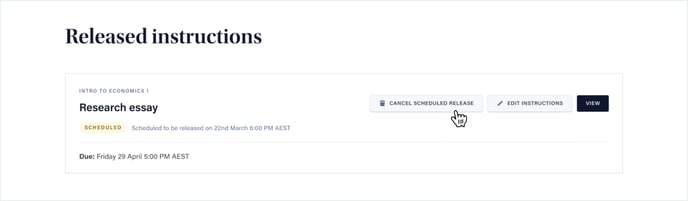
- Your scheduled release will become unreleased Instructions. Click Continue Editing to make any changes.
- Click the Release button in the top-right corner.
- Review the preview of your assessment instructions.
- Click Schedule for later from the right-hand-side panel.
- Select the updated date and time at which you would like the instructions to be available to students.
- Click Confirm scheduled release.