Learn how to add and grade using rubrics in Cadmus Group Assessments
Setting up rubrics in a group assessment
Depending on your Requirements and Settings, you can create rubrics for Group Report, Individual Report and Peer Evaluation.
- In the Instructions tab, go to the Group Report Instructions and click on Create a Rubric.
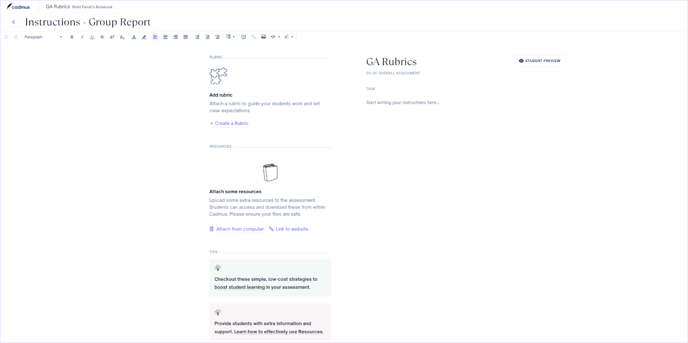
- Click on the + Create Rubric button to view two options - ‘Create from Scratch’ or ‘Re-use past rubrics’.
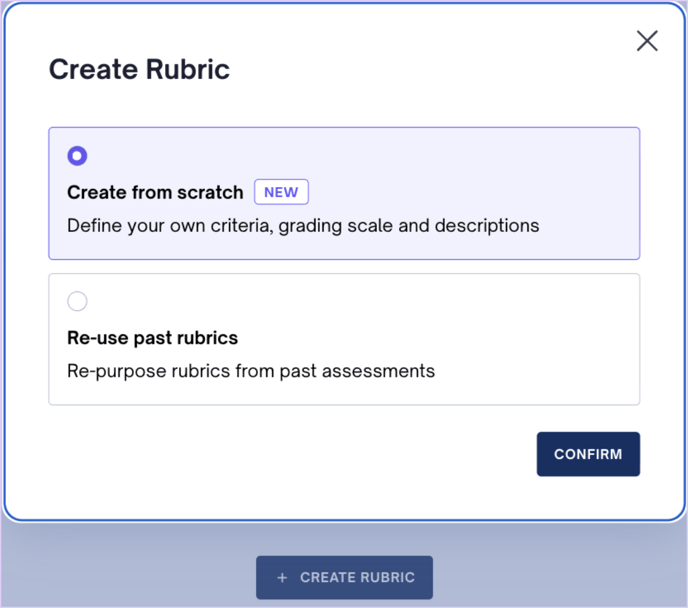
- When creating from scratch, you can reuse rubric criteria used in previous assessments by clicking on the dropdown and selecting from available criteria or searching for a particular criterion. To add a new criterion, type it in the search bar and click the Add button. Add more information about the criteria by clicking on the description. After adding a criterion, hover over it to view the name of the entire criterion.
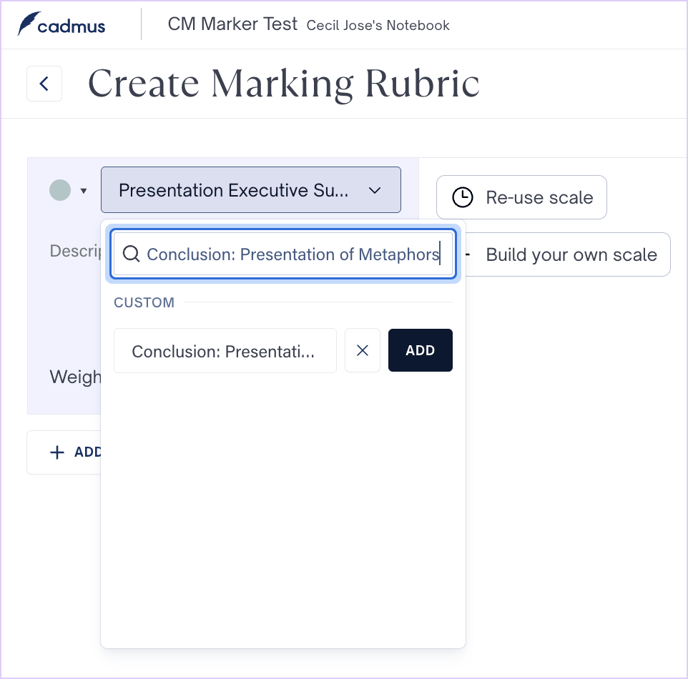
- Click on the Rubric Format button to switch between actual points and weighted percentages and change the order of scale items - ascending left to right or descending left to right. You can also toggle between list and grid views when setting up the rubric.
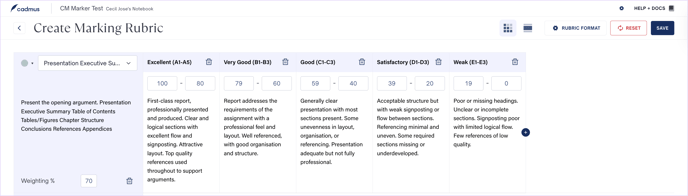
- Scales can be either reused or created from scratch. To add scales from previously used rubrics, click the Re-use scale button. To add new scales, click the Build your own scale button. Click on the Add New Criteria button to add more scales or click Duplicate Last to duplicate the criteria from the previous row. Add all criteria, scales, weighting % and descriptors to complete the rubric. You can then save the rubric.
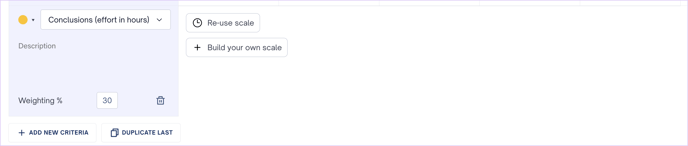
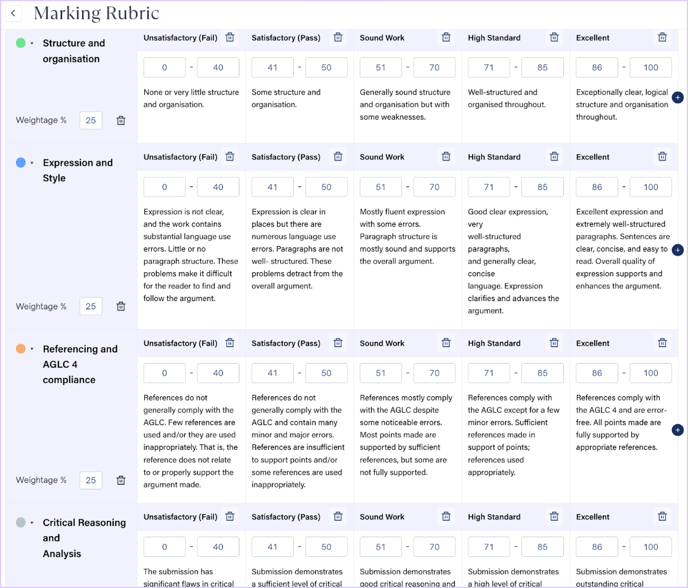
- When reusing past rubrics, search for the assessment that contains your rubric or use the date filter to find your assessment.
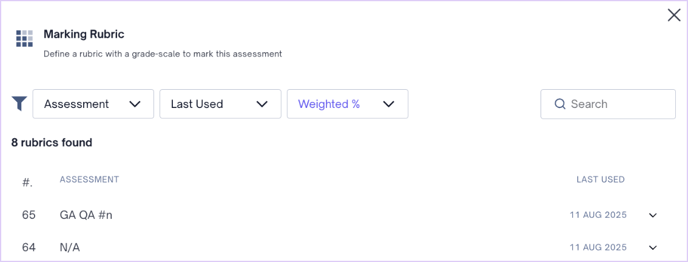
Using Rubrics for Marking
Teachers can mark the Group Report, Individual Report and Peer Evaluation based on the rubrics. To begin marking, go to the Marking tab and then check the respective rubric criteria in the right panel, and select the corresponding performance level. You can also manually adjust the marks awarded, and the points will be updated accordingly.
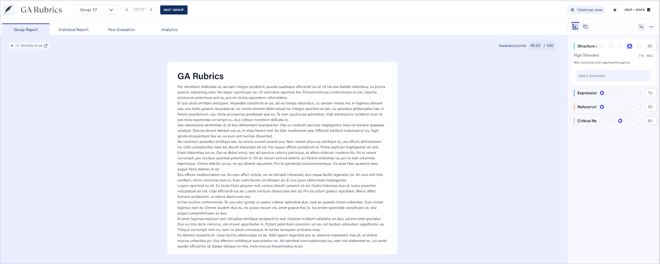
You can add comments for a specific criterion, unlink them from a criterion and also add overall comments. Click on the three dots at the top right of the panel to find options to edit or remove the rubric, and open the rubric in an expanded window. When the expanded view rubric is open, the right-hand side rubric panel will not be available. Click on the Return Rubric to Side Panel button to continue grading from the right-hand side rubric panel.
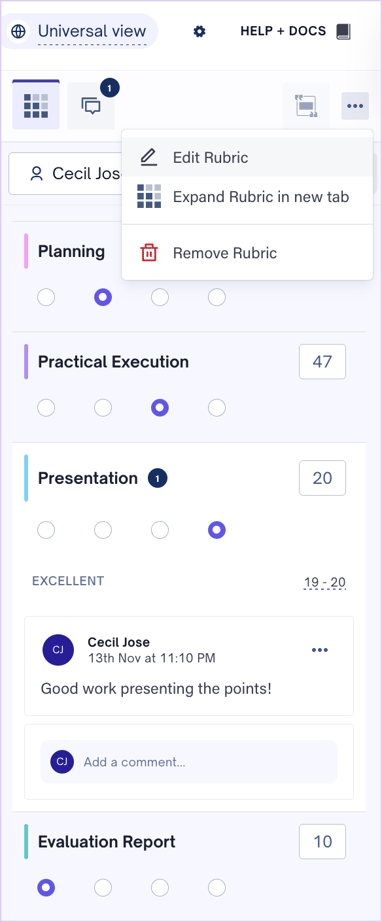
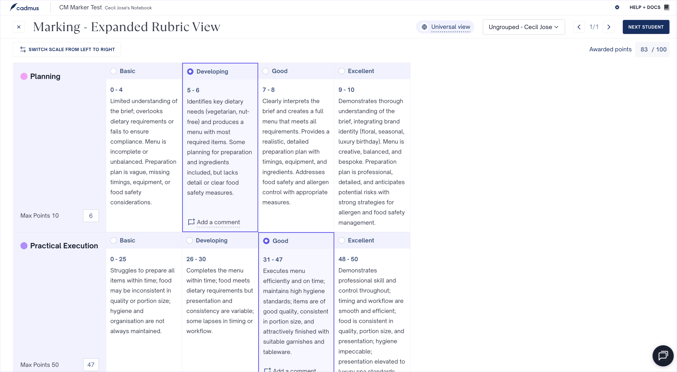
Once the feedback has been released, the student can view the Group Report, Individual Report and Peer Evaluation along with the associated rubrics and comments.