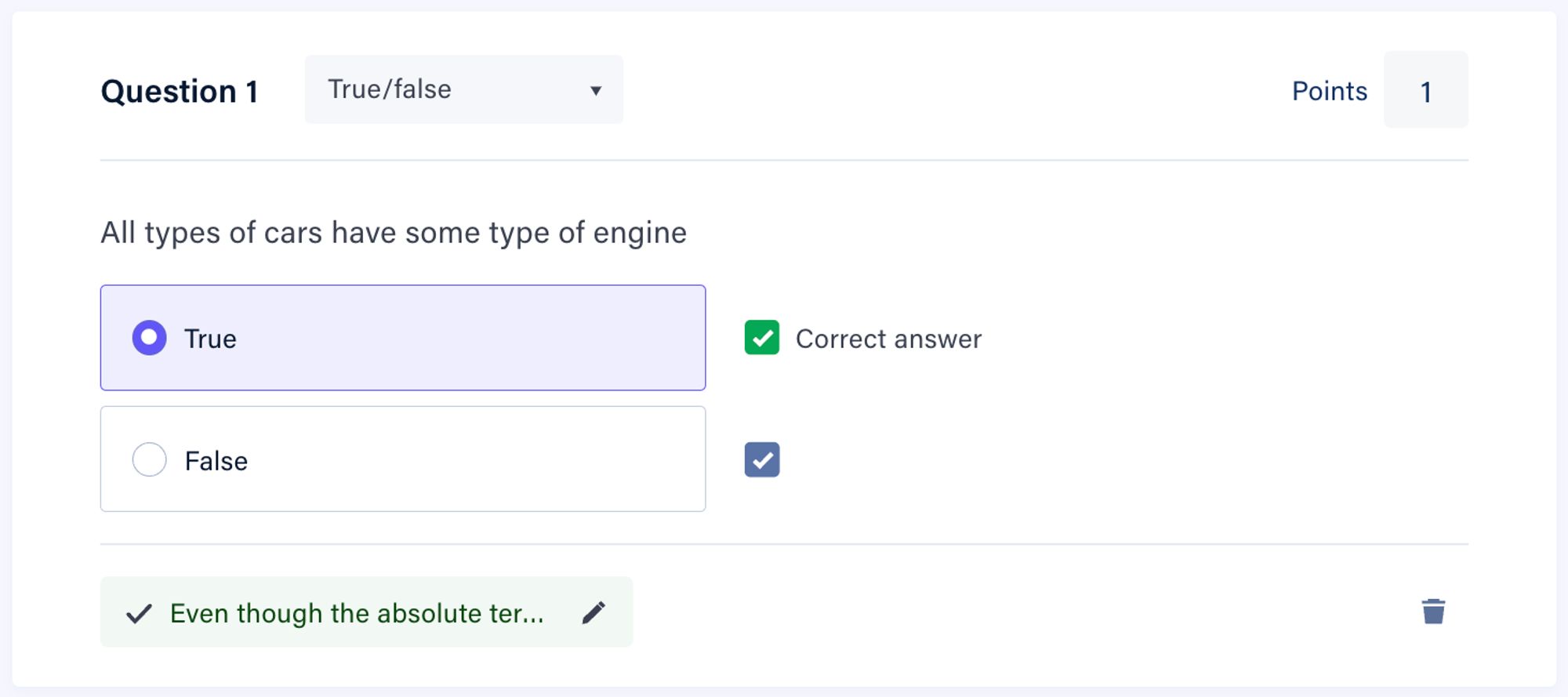True/false questions enable you to create a simple true or false question a single correct answer. True/false questions are automatically marked against the correct response provided.
Creating a True/false question
There are two ways to add a True/false choice question.
In a blank assessment:
- Click Select question type.
- Select True/false from the list.
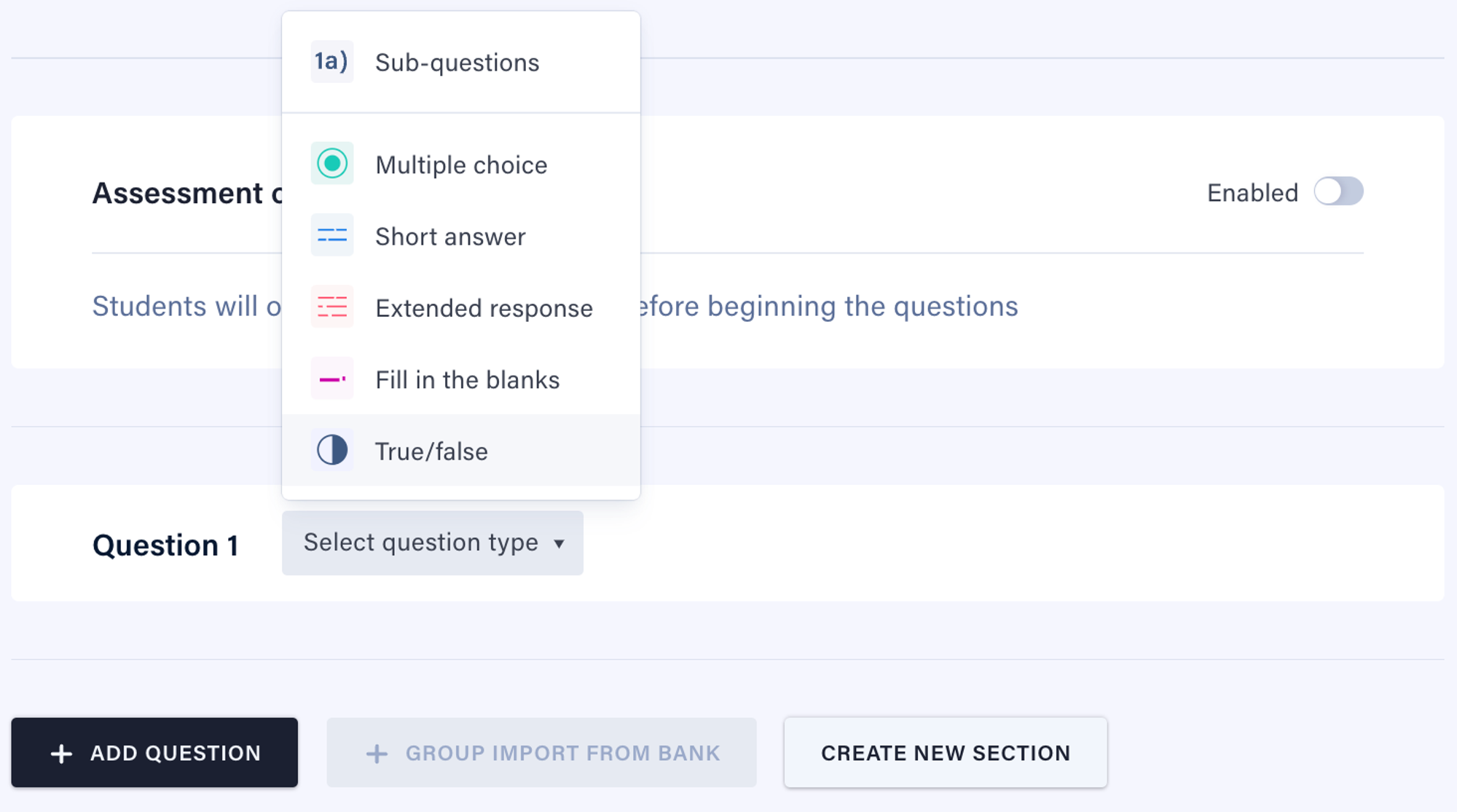
Adding a new True/false question:
- On the Action bar, click on Add Question.
- Select True/false from the list.
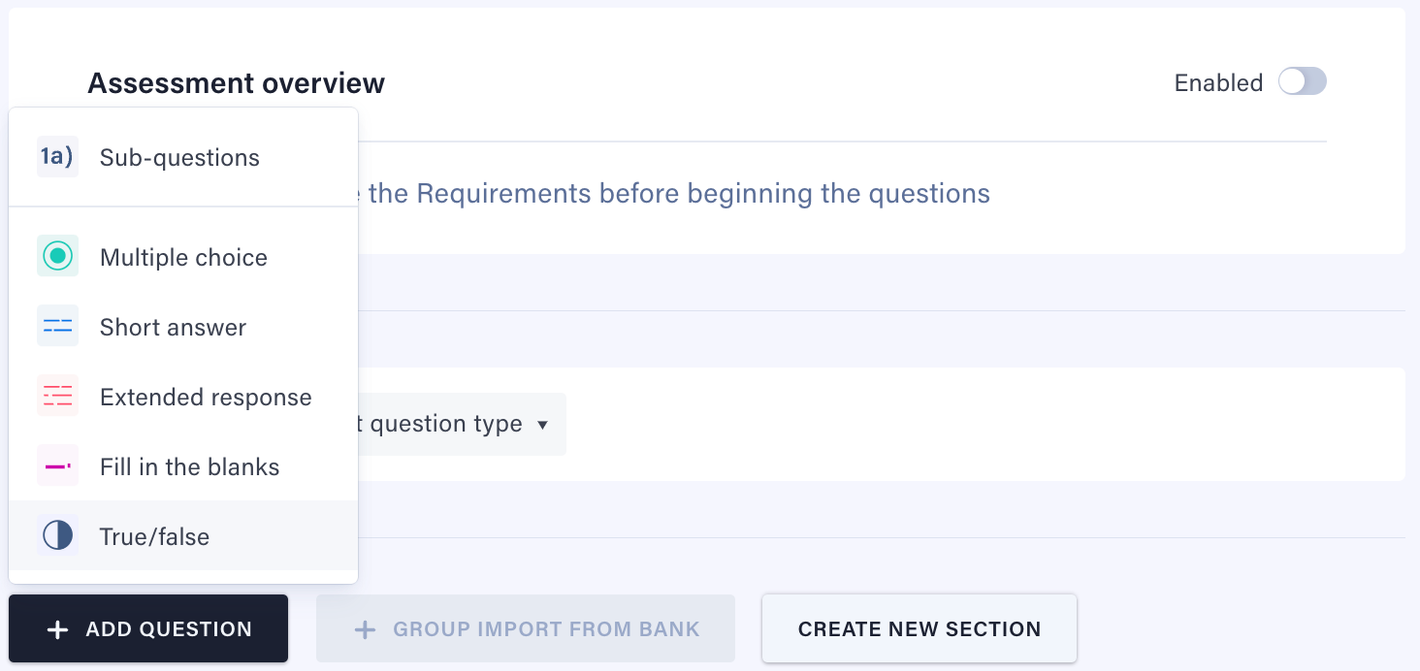
Required fields
To set up your true/false question, you will need to complete the required fields.
To set the required fields:
- Click on Write your question here and enter your question. Note that the question must be at least 20 characters in length.
- Click on Points to set the number of points allocated to the question. Note that this cannot be zero.
If any of these required fields are missing, you will see corresponding error messages.
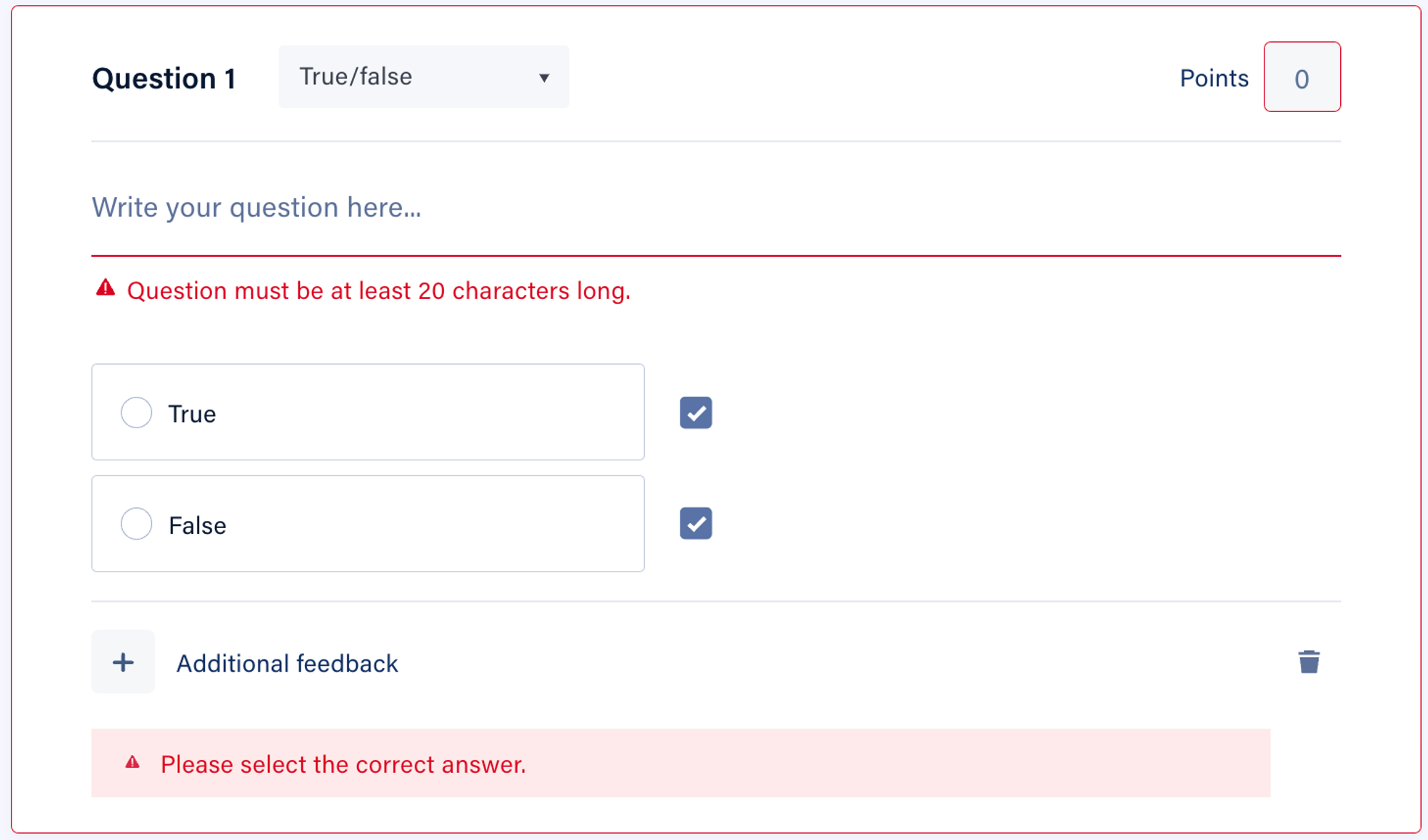
Setting the correct answer
Once the required fields have been set, you must select the correct answer to the true/false question.
To set the correct answer:
- Click the checkbox next to the correct answer.
- If a correct answer is not set, you will see an error Please select the correct answer.
- Note that only one answer can be marked as correct.
- Once selected, you will see this option marked as Correct answer.