Learn more about the student environment of Cadmus Group Assessments
What is a Group Assessment?
Group Assessment is a new type of assignment in Cadmus that allows collaborative projects. Group assessments allow you to work together on projects and collaborate in real time. From setting up your roles and responsibilities, through tracking tasks and milestones, collaborating and editing in real time, through to evaluations and submission: it’s all in one platform.
Read on to learn more about how to navigate group assessments in Cadmus.
Accessing Cadmus Group Assessment
Launch Cadmus using the (external tool) link from within your LMS.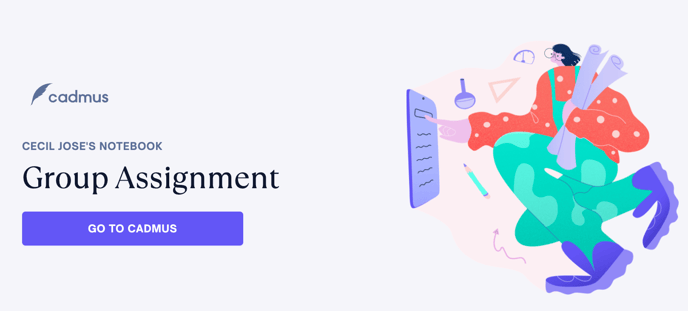
What’s Inside The Student Environment
There are six main sections within the Student Environment:
Preparation
Task Board
Writing
Peer Assessment
Group Insights
Feedback
Preparation Tab
The Preparation tab has panels containing information about your group, group members, the group charter, and the instructions.
Group Assign
You may be assigned to groups by your teacher, or you may be instructed to self-enrol into groups, if the teacher has selected that option.
Group Charter
The Group Charter section includes charter overview, timelines, milestones, and instructions. You and your team members can add or edit milestones by clicking on the Create Charter or View Group Charter buttons.
Instructions
In the Instructions section, you can view the teacher-added instructions for both group and individual assignments.

Task Board Tab
The task board tab contains any tasks connected to your group project. You or your group members can create new tasks under accepted milestones from the Group Charter. You can view specific tasks using the filters based on task date, milestone, assignees, and status.

You can add a task by clicking on the + New Task button or clicking on the + Create New Task button under a milestone and entering the task name, description, assignees, status, and milestone. Click on the three dots to the right of a task to edit or delete a task.
Writing Tab
The writing tab is where you may access the working area for your group and individual reports. Clicking on the Continue Working or Continue Editing buttons leads to the writing environment. After adding your work, you can submit it by clicking on the Review to Submit button.


Peer Assessment Tab
The peer assessment tab is where you can evaluate your peers and your work. To begin peer evaluation, click on the Start Peer Assessment button. You will then be taken to the Peer Assessment Instructions page. Click on the Go to Evaluation button or click on the Evaluation page to grade your and your peer’s work.

The Evaluation page displays the teacher-added rubric that you will use for marking peers and yourself. It also includes a Comments section for providing feedback on peer and self-work.
Group Insights Tab
The Group Insights tab offers comprehensive information on individual group member contributions. You will find datapoints such as tasks summary (on track, overdue, in progress), word count (added by each member), paste ratios, and engagement metrics, including comments and replies. You can filter by group members to see specific data.

Feedback Tab
The feedback tab displays grades and comments for the group report, individual report, peer evaluation, and self-evaluation once the teacher releases them.
.