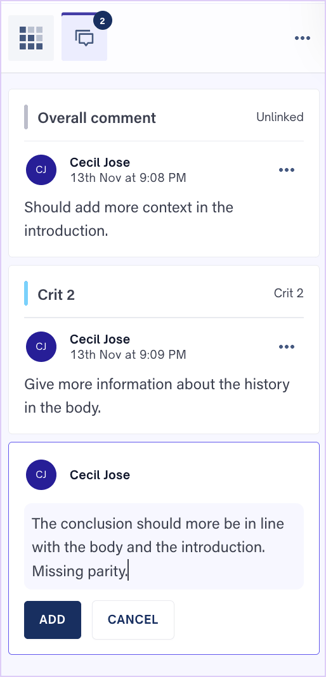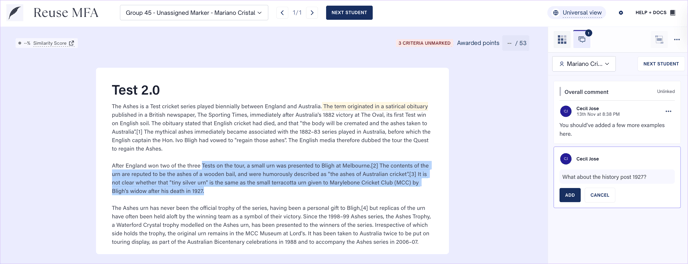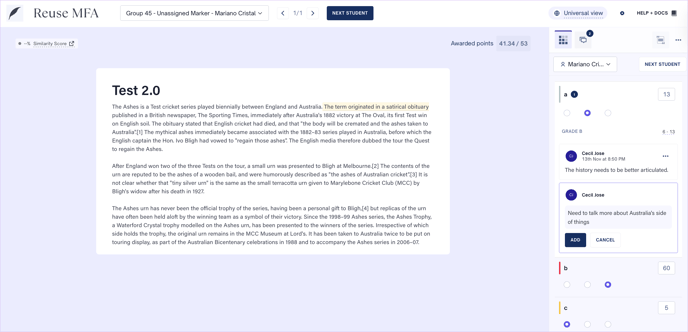Learn how to use Cadmus Marker for rubric-based marking in Classic Cadmus assessments
You can now grade Classic Cadmus assessments with Cadmus Marker. This marking tool enables educators to create rubrics, mark submissions based on the rubric, add specific comments to selected text, and provide overall feedback on submissions.
In this article, we cover:
Adding rubrics to Classic Cadmus
- Launch Cadmus using the (external tool) link from within your LMS
- Select Classic Cadmus as the format of your assessment.
- Click Set requirements, grading options and settings. Under the Marking + Feedback section, select Cadmus Marker.
- After confirming the settings, create your assessment instructions.
- In the Rubric section on the left, click Create a Rubric.

- Click Create Rubric. You will have two options: Create from scratch or Re-use past rubrics. Select the appropriate option and click Confirm.

- When creating a rubric from scratch, click on the Rubric Format button to switch between actual points and weighted percentages and change the order of scale items - ascending left to right or descending left to right. You can also toggle between list and grid views when setting up the rubric.


- You can reuse rubric criteria used in previous assessments by clicking on the dropdown and selecting from available criteria or searching for a particular criterion. To add a new criterion, type it in the search bar and click the Add button. Add more information about the criteria by clicking on the description. After adding a criterion, hover over it to view the name of the entire criterion.
- Scales can be either reused or created from scratch. To add scales from previously used rubrics, click the Re-use scale button. To add new scales, click the Build your own scale button. Click on the Add New Criteria button to add more scales or click Duplicate Last to duplicate the criteria from the previous row. Add all criteria, scales, weighting, and descriptors to complete the rubric. You can then save the rubric.
- After saving the rubric, you’ll return to the task builder. Click Edit Rubric to make changes to the saved rubric. Click Remove to delete the added rubric.
- When reusing rubrics, select a previously used rubric and click "Preview." If all the criteria and scales are acceptable, click Use rubric. You can then edit the rubric and save it to use for grading.
Grading Classic Cadmus assessments with a Rubric
- After submissions are made, navigate to the Marking tab and click Mark.
- This will take you to the Marking view, where the student's name is displayed at the top. Use the navigation arrows or the Next Student button to switch between submissions. Click on the dropdown to search and find particular student submissions.
- The Marking and Feedback tabs are in the right panel. The Marking tab displays the marking criteria according to the rubric. Click the scale buttons to calculate marks based on the weighting percentage automatically. Custom marks can be added in the mark box.
- In the Feedback tab, comments can be added by selecting a portion of the work. Click on Add to save a comment. Click ••• on the comment box to link the comment to a specific criterion from the rubric, edit or delete the comment thread.
-
Click ••• at the top right of the panel to find options to edit or remove the rubric, and open the rubric in an expanded window. When the expanded view rubric is open, the right-hand side rubric panel will not be available. Click on the Return Rubric to Side Panel button to continue grading from the right-hand side rubric panel.
NOTE: To save any feedback comment, you would've to click the Add button. After making edits to a comment, you would have to click on the Save button to reflect the changes.